Introduction
Misplacing critical iPhone conversations can be aggravating, more so when old iMessages hold invaluable insights. Be it a pivotal family dialogue, an urgent work communication, or a nostalgic chat, the ability to recover these messages is indispensable. This comprehensive guide is designed to assist you in the nuanced process of recovering old iMessages. Equipped with built-in options, backup techniques, and third-party applications, this guide will ensure you no longer face the frustration of losing essential conversations.
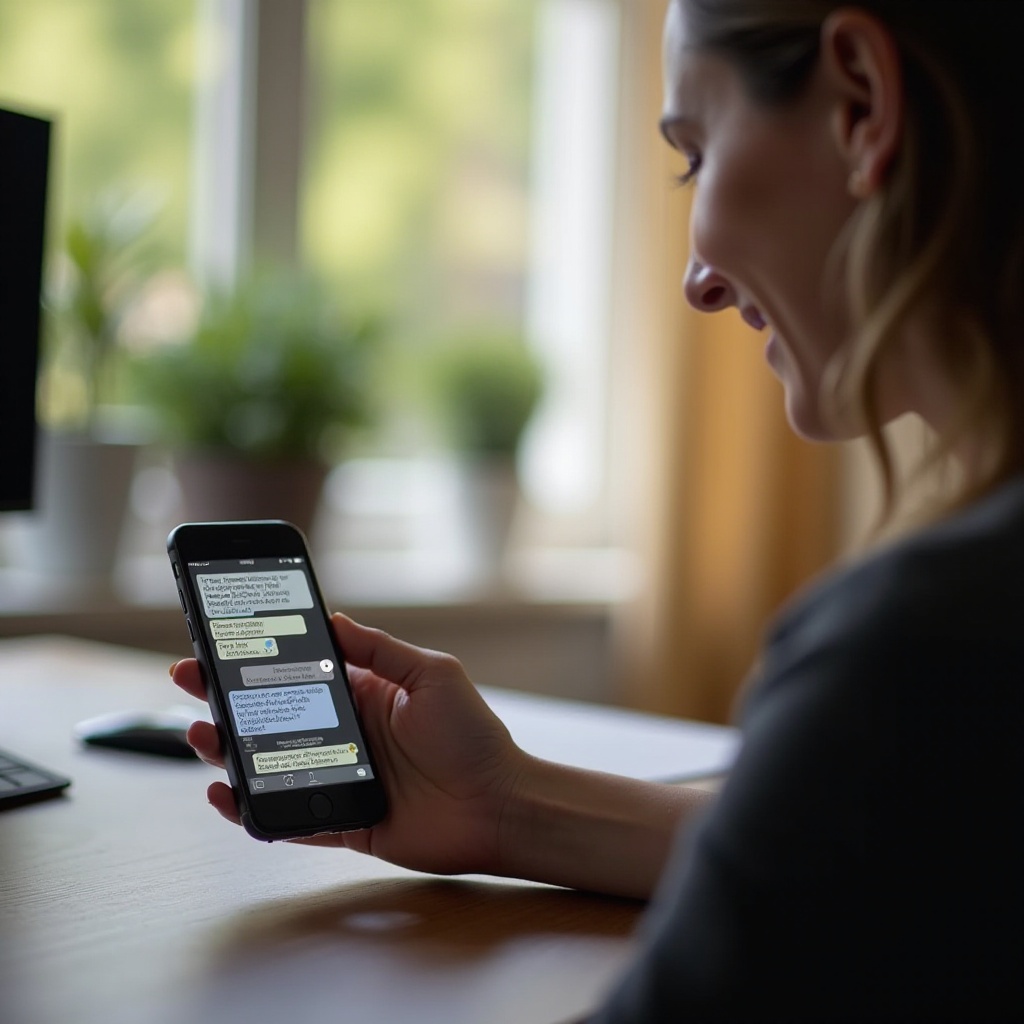
Using Built-In Search Features to Locate Old iMessages
For the simplest route to finding old iMessages, the built-in search function on the iPhone is your go-to tool. Its simplicity negates the need for extra applications or intricate procedures. To maximize this feature:
- Open the Messages App: Begin by accessing the Messages app on your iPhone.
- Use the Search Bar: Swipe down within the app to unveil the search bar at the screen’s top.
- Enter Keywords: Input keywords or the contact’s name connected to the message you seek. The system filters through your message repository to showcase pertinent outcomes.
- Select the Message: Survey the search results and select the desired conversation.
While this method is efficient and time-saving, it may miss some older messages, especially if your settings limit message storage duration. With the search function explored, it is time to delve into other robust recovery methods.
Accessing Old iMessages Through iCloud Backup
If the search feature falls short, utilizing iCloud backup is a viable alternative. This method grants access to messages safeguarded in Apple’s cloud service.
- Ensure Recent Backup: Confirm that your messages are retained in a recent iCloud backup. Verify this by navigating to Settings > [Your Name] > iCloud > Manage Storage > Backups.
- Restore Data: To retrieve messages from iCloud, you must erase your iPhone’s data, followed by restoring from a previous backup. Go to Settings > General > Reset > Erase All Content and Settings.
- Restore iPhone: Following the reset, adhere to the on-screen instructions to restore from an iCloud backup. Opt for the backup housing the messages you need.
This reliable method might necessitate sacrificing recent data absent from the selected backup, which is crucial to consider. Next, let us explore the iTunes backup process, offering local storage control.

Restoring Old iMessages Using iTunes Backup
For users who prefer storing backups on their computers, iTunes provides a sound alternative to iCloud, combining convenience with control.
- Connect to iTunes: Link your iPhone to the computer containing your iTunes backup.
- Select Device and Backup: Launch iTunes, select your device, and choose ‘Restore Backup’ under the Summary tab.
- Choose Backup: Elect the most pertinent backup based on date and size, considering the last time you accessed the iMessages.
- Restore iMessages: Patently wait as iTunes undertakes the restoration from your backup, inclusive of your messages.
Employing iTunes is advantageous for users keen on independently managing backups. However, potential data overwrite akin to iCloud restoration remains. With conventional methods outlined, let us pivot to innovative third-party tools.
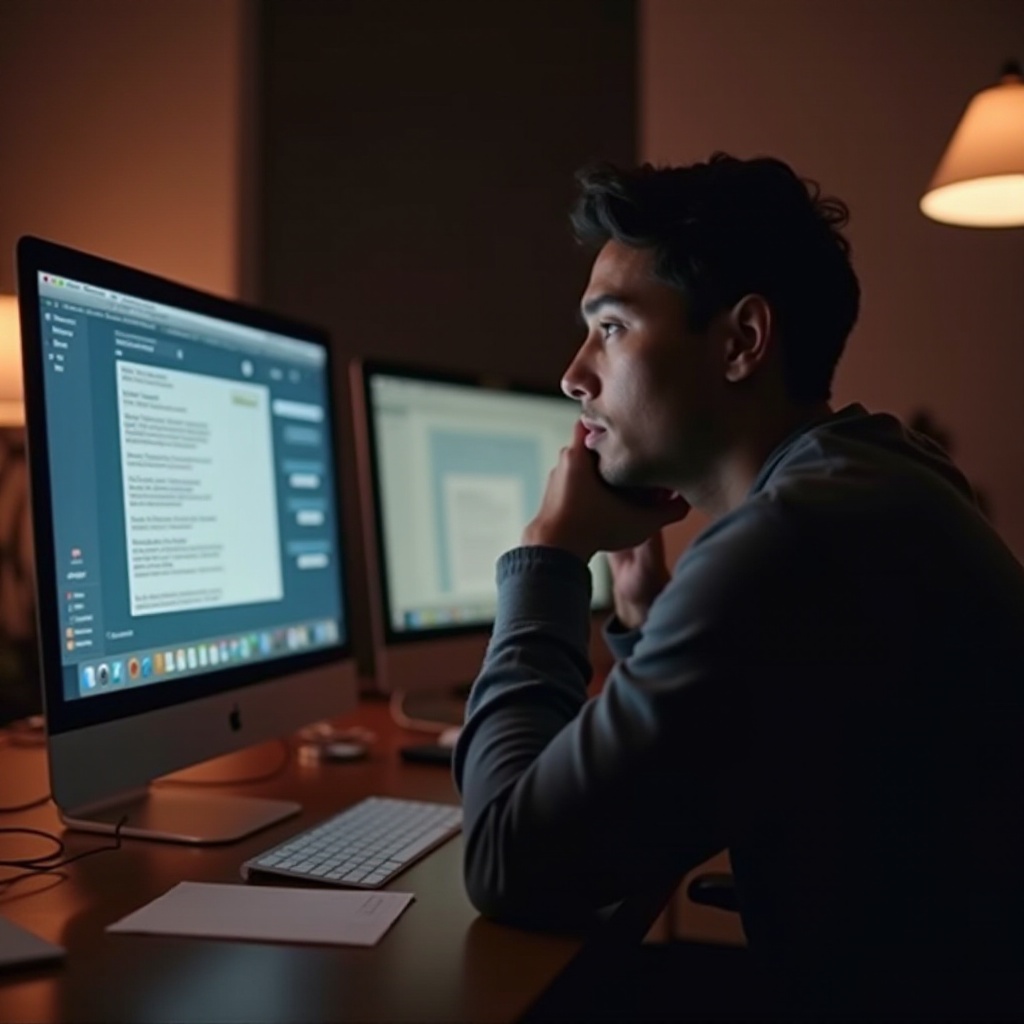
Utilizing Third-Party Apps for iMessage Recovery
In scenarios where built-in options falter, or pre-loss backups are absent, third-party recovery applications bridge the gap.
Choosing a Reliable App
The selection of a trustworthy application is pivotal for successful recovery. Consider reliable options like Dr.Fone, iMobie PhoneRescue, or Tenorshare UltData. Prioritize reviews, user experiences, and app-device compatibility.
Step-by-Step Guide to Using Recovery Apps
Once you settle on a credible app, proceed with these general steps:
- Download and Install: Following your app selection, download and set it up on your computer.
- Connect Your iPhone: Link your iPhone to your computer with a USB tie.
- Scan for Lost Messages: Activate the app and follow its protocol to search for lost iMessages.
- Select and Recover: From the selection, choose the iMessages to recover, following the app’s guide to restore them to your device.
While third-party apps are lifesavers in complex recovery scenarios, always vet the source’s credibility to avert security threats. Upon reflecting on these tools, the next step is navigating common recovery challenges.
Troubleshooting Common Issues with iMessage Recovery
Encountering issues despite adhering to these strategies is not uncommon. Let us address how to tackle typical hurdles:
- Ensure Your Device is Compatible: Older devices and software versions could hinder some recovery methods.
- Check Backup Completion: Ascertain the successful completion of backups before attempting restoration.
- Data Overwrite Warnings: Restoring from backups could overwrite recent data; thus, transfer new files beforehand.
- App Compatibility: Ensure recovery apps align with your iOS version to avert scanning or recovery failures.
By tackling these conventional issues, you boost your chances of a triumphant iMessage recovery endeavor.
Conclusion
Reclaiming lost iMessages need not be a Herculean task. With the apt use of iPhone’s built-in capabilities, iCloud, iTunes backups, or resorting to trustworthy third-party recovery enhancements, those missing conversations can be resurrected seamlessly. Select the approach that aligns with your needs and consistently secure backups to safeguard against data volatility.
Frequently Asked Questions
Can I recover iMessages without a backup?
Yes, you can use third-party recovery apps to recover iMessages even without a backup, although success may vary.
Do recovery apps guarantee results?
Recovery apps do not guarantee results but increase your chances, especially when no backups exist.
How often should I back up my iMessages?
Regular iCloud backups, ideally daily or weekly, ensure you always have the latest data protected and retrievable.

