Introduction
Facing unexpected system errors can be incredibly frustrating, particularly when dealing with the Windows Machine Check Exception (MCE) in Windows 10. This notorious error not only disrupts your workflow but can also lead to system crashes and data loss, undermining your PC’s reliability. Understanding the underlying causes and implementing the right solutions can significantly enhance your system’s stability and performance. This in-depth guide will walk you through every aspect of this error, equipping you with practical knowledge and actionable steps to keep your Windows 10 system running smoothly.
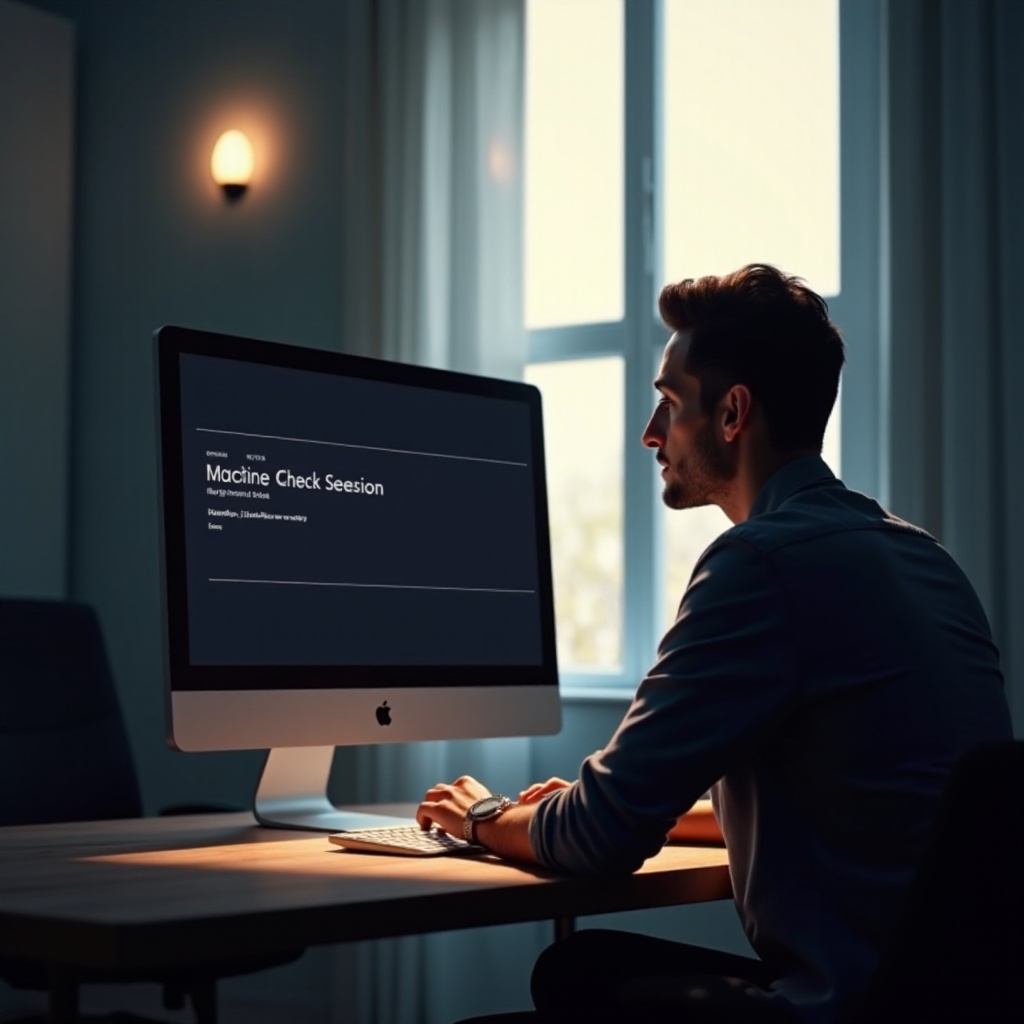
What is a Machine Check Exception?
A Machine Check Exception is a critical hardware error detected by your computer, causing the operating system to issue warnings. In Windows 10, these checks are an integral part of maintaining hardware health, as they alert the CPU or critical components to any anomalies. Getting a grasp of Machine Check Exceptions requires an understanding of how your hardware components interact with each other and the role of the operating system in managing these interactions. With this knowledge, you can more effectively pinpoint problems and apply the right fixes.
Common Causes of Machine Check Exception in Windows 10
Identifying the common triggers of Machine Check Exceptions is crucial for diagnosing and solving these problems. The following factors are typically responsible:
Hardware Failures
Hardware failures are among the most frequent causes of MCEs. Problems can arise from malfunctioning components, such as the CPU, RAM, or hard disk. A defective component might supply corrupted data or operate incorrectly, prompting the system to raise an MCE alert.
Outdated or Corrupted Drivers
Drivers serve as the communication bridge between your operating system and hardware components. If they become outdated or corrupted, they can mislead the system, resulting in errors and instability. Regularly updating your drivers is essential to prevent MCEs from occurring.
System Overheating
Overheating is a significant threat to system stability. Excessive heat can lead to temporary or permanent hardware malfunctions, triggering MCE errors. Proper thermal management is critical, including ensuring adequate ventilation and using quality cooling solutions.
Transitioning from these causes, we must understand the symptoms indicative of Machine Check Exceptions for timely intervention.

Symptoms Indicating a Machine Check Exception
Identifying the signs of a Machine Check Exception early can help minimize damage and data loss:
System Crashes and Freezes
Frequent and unexplained crashes or application freezes are red flags indicating a potential MCE. If your system often becomes unresponsive, it’s imperative to act quickly to diagnose the underlying issue.
Blue Screen of Death (BSOD)
Perhaps the most recognizable symptom of an MCE is the Blue Screen of Death. If confronted with this ominous blue screen and accompanying error message, thorough investigation is warranted.
Unexpected System Reboots
Unexpected and unexplained reboots can also signal an MCE. Continuous automatic restarts may indicate deeper issues that require attention.
Moving from symptoms to solutions, let’s delve into effective methods to fix Machine Check Exceptions.
Step-by-Step Guide to Fixing Machine Check Exception
Resolving Machine Check Exceptions involves a series of methodical steps, allowing you to accurately identify and address the issue:
Initial Troubleshooting Steps
- Restart Your Computer: A simple reboot might resolve the problem by resetting the system environment.
- Check for Overheating: Use temperature-monitoring software to ensure components like the CPU and GPU are within safe temperature limits.
- Inspect Hardware Connections: Verify all hardware connections, ensuring components like RAM and hard drives are securely seated.
Advanced Diagnostic Techniques
- Run a Hardware Diagnostic Test: Leverage in-built utilities or third-party diagnostic tools for comprehensive hardware checks.
- Check Hard Drive Health: Employ utilities like ‘CHKDSK’ to detect and repair potential disk errors.
- Examine Memory Integrity: Use tools such as MemTest86 or the Windows Memory Diagnostic to verify RAM functionality.
Resolving Driver Issues
- Update Drivers: Visit the Device Manager to identify outdated drivers and update them accordingly.
- Re-install Corrupt Drivers: Remove problematic drivers and reinstall them using the latest versions from the manufacturer’s website.
- Utilize Driver Verifier: Activate Driver Verifier to track down and rectify problematic drivers.
In conjunction with these steps, benefiting from Windows’ built-in tools can further streamline the error correction process.
Using Windows Built-In Tools for Error Correction
Windows offers myriad tools designed to assist with troubleshooting and error correction, which can be invaluable:
Windows Memory Diagnostic
This utility checks for memory-related errors. Run this diagnostic during boot to uncover and rectify potential RAM issues.
Event Viewer Analysis
Event Viewer logs all system errors and provides insight into what might have triggered a Machine Check Exception. Analyzing these logs can reveal persistent issues requiring attention.
System File Checker
The System File Checker restores corrupted system files, offering a line of defense against MCEs. Execute sfc /scannow via Command Prompt to initiate a file scan and repair sequence.
Understanding how to utilize these tools effectively brings us to preventive strategies to mitigate future errors.

Preventative Measures for Future Errors
Adopting preventive strategies can substantially minimize the risk of encountering MCEs in the future:
Regular System Updates
Stay up-to-date with the latest operating system and software updates. Microsoft frequently issues patches boosting both security and performance.
Hardware Maintenance
Regular physically maintenance of hardware components is crucial to prevent overheating. This includes periodic cleaning and ensuring proper airflow through the system case.
Backup Strategies
Instituting a reliable backup plan protects vital data against unforseen failures, offering peace of mind.
There are times when even comprehensive in-home diagnostics won’t solve the issue, necessitating external help.
When to Seek Professional Help
Although most MCEs can be managed independently, certain situations require professional intervention:
Persistent Error Signs
If errors continue despite comprehensive troubleshooting, professional assistance can prevent further complications and potential damage.
Complex Hardware Failures
Complex hardware issues beyond typical user expertise demand professional assessment and repair.
Utilizing Tech Support
Manufacturer tech support teams can provide valuable guidance and resources, ensuring that components are inspected and repaired correctly.
Conclusion
Effective resolution of Windows Machine Check Exception errors in Windows 10 significantly enhances system stability and reliability. By thoroughly understanding the origins, recognizing symptoms, and following precise corrective measures, you can confidently maintain smooth system operation. However, for persistent or complex issues, seeking professional help is essential, safeguarding your PC from potential damage.
Frequently Asked Questions
What is the primary cause of Machine Check Exception errors?
The predominant cause is typically hardware failure, including faulty components like the CPU or RAM.
Can a Machine Check Exception error damage my computer?
Yes, if left unresolved, these errors might lead to further hardware issues or data loss.
How often should I update my system to prevent these errors?
Regularly update your system at least once a month or enable automatic updates for essential patches and drivers.

