Introduction
For millions of Apple users, iMessage is a cornerstone of communication, offering a seamless and integrated messaging experience. Nonetheless, there are times when you might need to sign out of iMessage on your device. Whether due to troubleshooting connectivity issues or switching to a new device, knowing how to effectively sign out is vital. This guide will assist you through the process of signing out, address common issues, and offer tips for managing your iMessage settings efficiently.
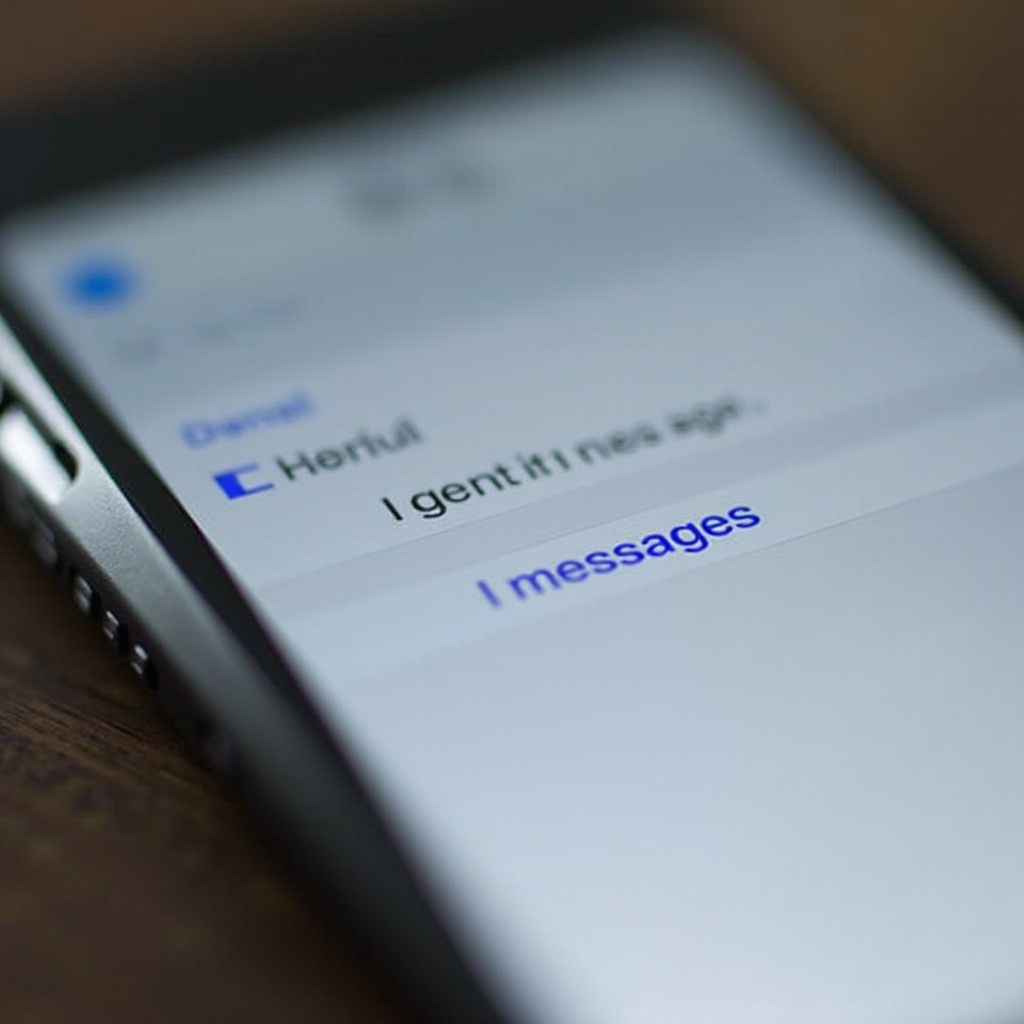
Understanding iMessage
iMessage is a messaging service developed by Apple, designed specifically for use on Apple devices like iPhones, iPads, and Macs. This service allows users to send messages, photos, videos, and more over the internet without using traditional SMS services, which might incur additional costs. iMessage’s encryption ensures that your conversations remain private and secure. Despite its advantages, there may be instances, such as device synchronization problems, when signing out becomes necessary.
Reasons to Sign Out of iMessage
Users generally do not sign out of iMessage regularly, but there are several valid reasons to do so. If you’re experiencing persistent synchronization problems across your devices, signing out may aid in resolving the issue. Additionally, when selling or switching your device, signing out prevents your messages from becoming accessible to others. Another common situation arises when you update your Apple ID or change your associated email address – in such cases, signing out and then signing back in may restore your connection.
How to Sign Out of iMessage on Your iPhone
Signing out of iMessage on your iPhone is straightforward once you understand the steps. We’ll walk you through the primary method and then explore some alternatives.
Step-by-Step Guide for iOS
- On your iPhone, open the ‘Settings’ app.
- Scroll down and select ‘Messages.
- Tap on ‘Send & Receive.
- At the top of the page, you’ll see your Apple ID. Tap it.
- Choose ‘Sign Out.
- Confirm the action, and you are signed out of iMessage.
Alternative Methods to Sign Out
If the above steps are unsuccessful, try the following alternatives:
– Restart Your Device: Restarting can often fix glitches that prevent signing out.
– Verify Network Connection: Check for a stable internet connection, as network problems might obstruct signing in or out.
– Sign Out of iCloud: In some cases, signing out of iCloud addresses persistent problems but will log you out from other services too.

Troubleshooting Common Issues When Signing Out
Despite following the processes, you may encounter difficulties. Here’s how to tackle them.
Error Messages and Their Solutions
Encountering an error message while signing out can be frustrating. Common issues and remedies include:
– Connection Problems: Ensure a stable connection; switch between Wi-Fi and cellular data if necessary.
– Apple ID Issues: Visit the Apple ID page to verify your credentials. Reset your password if needed.
Synchronization Problems with Other Devices
Logging out can sometimes lead to synchronization issues with other Apple devices:
– Install pending updates on all devices, which often resolves syncing issues.
– Restart devices to refresh the iMessage connection.
Effects of Signing Out on Your Device
Signing out of iMessage will affect your device in several ways.
Impact on Message History
When you sign out, your message history remains accessible on your device. However, incoming messages will not be received until you re-enable iMessage. Ensure your messages are backed up when switching devices to prevent data loss.
Notification Changes Across Devices
Signing out stops iMessage notifications on the affected device. Until you sign back in, you will not receive any alerts for new messages. Notifications will remain active on devices that are still signed in.
Additional Tips for Managing iMessage Settings
Here are some tips for efficiently managing your iMessage settings, even if signing out isn’t your initial choice.
How to Disable iMessage Notifications
Overwhelmed by notifications? Disabling them is simple:
1. Open ‘Settings’ on your iPhone.
2. Tap ‘Notifications.
3. Navigate to ‘Messages.
4. Toggle ‘Allow Notifications’ off to disable alerts.
Managing Multiple Apple Devices
To ensure iMessage works smoothly across all devices:
– Use the same Apple ID on every device.
– Regularly check under ‘Send & Receive’ to confirm all devices are properly configured.
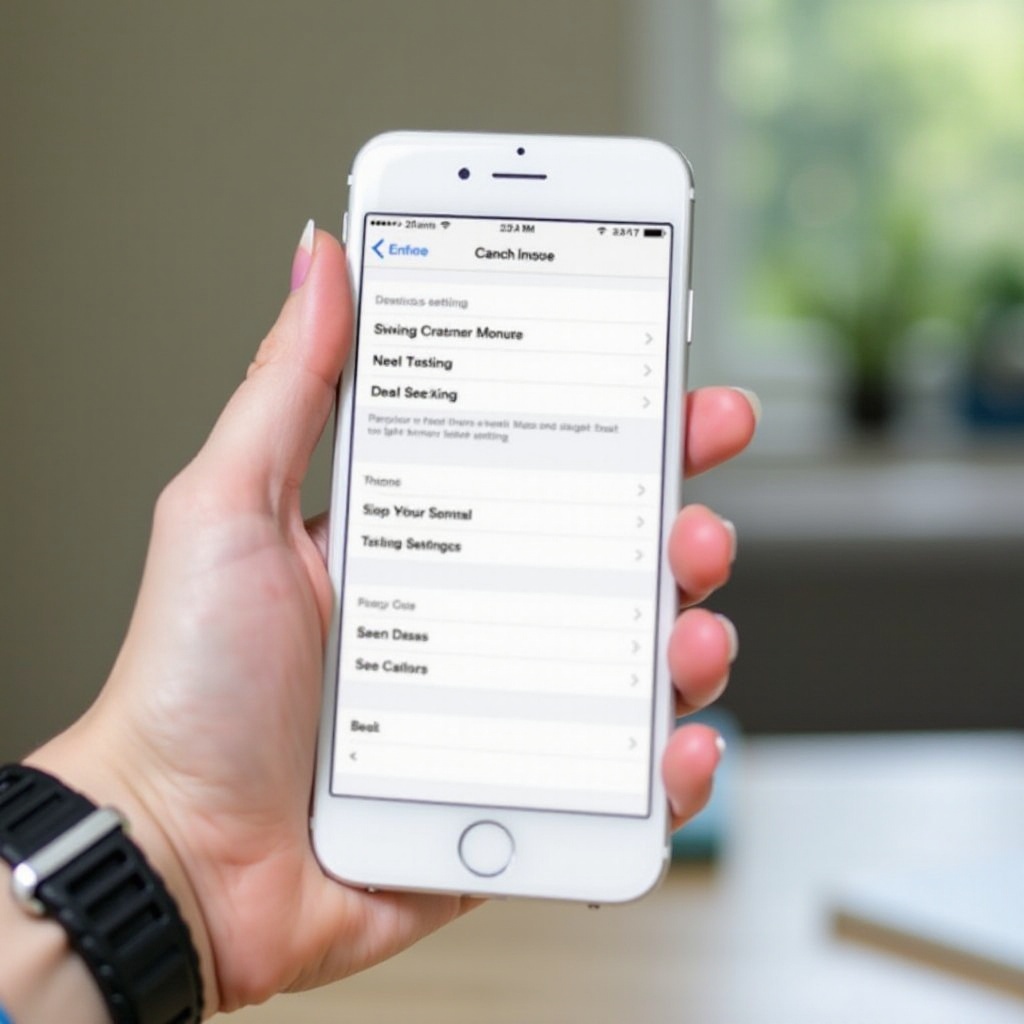
Conclusion
Signing out of iMessage can resolve numerous issues and keep your messages secure, especially during device transitions. By following our guide, you can control your iMessage settings and troubleshoot challenges efficiently.
Frequently Asked Questions
Can I receive text messages if I sign out of iMessage?
Yes, standard SMS messages will continue to be delivered through your carrier, even if you are signed out of iMessage.
How can I use iMessage without an Apple ID?
An Apple ID is required to use iMessage because it uses Apple servers that require authentication through your Apple account.
What do I do if I can’t sign out of iMessage?
Ensure your device is connected to the internet. If issues continue, restart your phone, reset your Apple ID password, or contact Apple Support for help.

