Introduction
Windows updates play a crucial role in keeping your computers secure and efficient. However, as these updates accumulate, many users experience a decline in system performance. This slowdown often results from obsolete files occupying valuable disk space and system resources. By removing outdated Windows updates, you can free up space and enhance system speed. This comprehensive guide will take you through the preparation and removal steps, troubleshooting common issues, and tips for managing updates effectively. Ultimately, you’ll learn to maintain a smoothly running system with optimal performance.

Understanding the Role of Windows Updates
Windows updates are integral in maintaining system security, stability, and efficiency. They often contain vital security patches to protect against vulnerabilities and malware threats. Moreover, updates can enhance system performance or introduce new features to enrich user experience.
While updates download and install automatically, ensuring your system remains up to date may occasionally result in occupying significant disk space or causing software compatibility issues. Understanding these dynamics prepares you for managing and removing updates wisely, ensuring the health and efficiency of your computer.
Why Remove Old Windows Updates?
Over time, Windows updates can accumulate, posing two primary issues. First, they consume substantial hard drive storage, which can slow your PC’s performance due to limited free space. Second, certain updates might conflict with modern software or hardware, leading to instabilities.
By routinely removing obsolete updates, you restore your system’s speed and functionality, clearing unnecessary files and ensuring that accumulated data doesn’t impact performance. This process underscores the importance of managing updates to maintain an efficient computer ecosystem.
Preparing to Remove Old Updates
Before proceeding to remove old Windows updates, some preparatory steps are essential to safeguard your data and create a fallback plan.
Back Up Your System
- Use an External Device: Connect an external hard drive or USB to save crucial files.
- Cloud Services: Leverage cloud storage solutions like OneDrive, Google Drive, or Dropbox for backup.
- Backup Software: Employ backup software to automate this task, safeguarding all critical data.
Create a System Restore Point
- Access System Properties: Right-click on ‘This PC’ or ‘My Computer’ and choose ‘Properties.
- System Protection: Click ‘System Protection’ in the left-hand menu.
- Create Restore Point: Select ‘Create’ and follow the prompts to create a system snapshot you can revert to if needed.
By ensuring a backup and a restore point, you prepare your system for a secure update removal process, with contingencies if issues arise.
Methods to Remove Old Windows Updates
With adequate preparations in place, you can safely remove outdated updates through various methods. Here’s how:
Using the Disk Cleanup Tool
- Open Disk Cleanup: Search for ‘Disk Cleanup’ in the search bar and open the tool.
- Select Drive: Choose the drive, commonly labeled ‘C:’.
- Clean Up System Files: Click ‘Clean up system files,’ then wait for the system to evaluate.
- Select Windows Update Cleanup: Tick ‘Windows Update Cleanup’ from the list and press ‘OK’ to eliminate old updates.
Manual Removal via Control Panel
- Access Control Panel: Enter ‘Control Panel’ in the search field and open it.
- View Installed Updates: Under ‘Programs,’ select ‘View installed updates.
- Select Updates to Remove: Via right-click, choose updates to uninstall.
Advanced Removal Using Command Prompt
- Open Command Prompt as Administrator: Enter ‘cmd’ in the search bar, right-click, and run as administrator.
- List Installed Updates: Use
wmic qfe list brief /format:tableto display installed updates. - Uninstall Specific Update: Input
wusa /uninstall /kb:[update-number], substituting [update-number] with the relevant KB number.
These varied approaches suit different levels of technical expertise and comfort, allowing you to select the most appropriate method.

Troubleshooting Common Issues
While beneficial, removing old updates can bring challenges. Here’s how to troubleshoot common issues:
- Updates Reinstalling After Removal: If updates reappear, temporarily disable automatic updates, remove them, then restart your system.
- System Crashes Post-Removal: This indicates a crucial update was removed. Use your system restore point to revert changes.
- Disk Cleanup Errors: Ensure all other applications are closed and rerun the tool. If issues persist, explore third-party cleanup utilities.
Employing these troubleshooting strategies will help resolve issues that might occur during or after update removal.
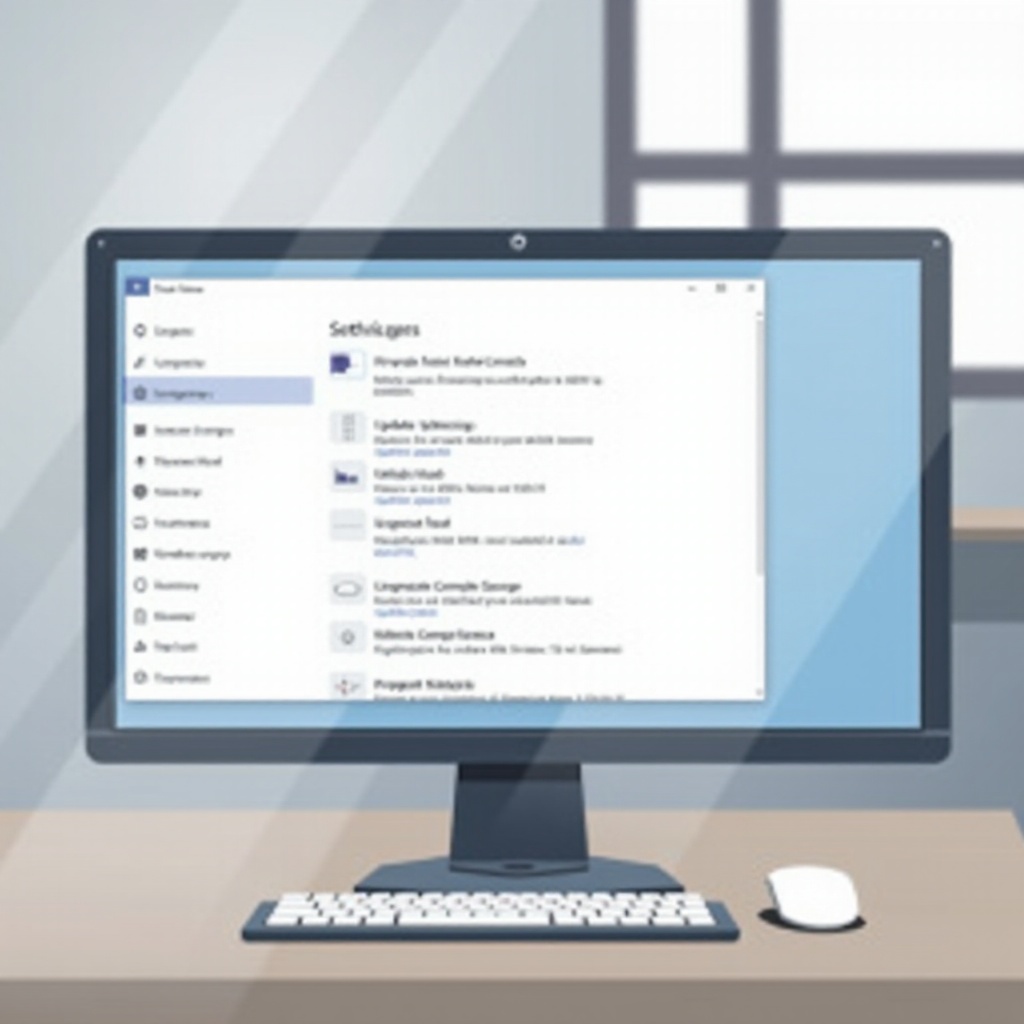
Tips for Safely Managing Windows Updates
Effective management extends beyond mere removal. Consider these tips:
- Automate Backups: Regularly automate system setting and file backups with specialized software.
- Review Updates Before Installing: Evaluate update details to confirm relevance prior to installation.
- Schedule Update Removals: Regularly review and excise unnecessary updates to maintain performance.
By implementing these practices, you can consistently maintain control over Windows updates, optimizing your system’s efficiency.
Conclusion
Old Windows updates can burden your computer, impacting speed and efficiency. By understanding how to decisively remove these updates, you can free disk space and boost performance. This guide provides insights into safe removal practices, ensuring your system stays healthy and operating at peak capability. Regular maintenance and a strategic approach to updates will assure long-term performance benefits.
Frequently Asked Questions
Can removing old updates cause system instability?
Removing essential updates may lead to instability. Always create a system restore point before removal to revert if necessary.
How often should I remove old updates?
Consider reviewing and removing redundant updates every few months to retain optimal performance without jeopardizing security.
Are there tools to automate the removal of old updates?
Yes, third-party tools such as CCleaner can automate this process, but exercise caution to avoid deleting necessary files.

