Introduction
Connecting your smartwatch with your phone using the FitPro app can enhance your daily life by tracking fitness, monitoring your health, and keeping you connected through notifications. Yet, setting up these devices can sometimes seem complicated, especially if you’re not tech-savvy. This guide aims to simplify the process of linking your smartwatch to your phone with FitPro, ensuring that you make the most of the features available. In a few clear steps, you’ll learn how to smoothly connect and sync your devices for optimal use.

Preparing Your Devices for Connection
Before diving into the app installation, make sure your devices are ready for pairing. Preparation is key to ensuring a smooth setup process.
Enabling Bluetooth on Your Phone
- Check your phone’s settings: Locate and turn on Bluetooth from your phone’s settings menu.
- Visibility: Ensure your phone is visible to other devices. This setting often appears as an option within the Bluetooth menu.
Ensuring Smartwatch is Fully Charged and Updated
- Charge your smartwatch: A fully charged smartwatch guarantees it won’t power off during the pairing process.
- Software Update: Check if your smartwatch requires any updates. Up-to-date firmware can prevent potential compatibility issues during pairing.
With Bluetooth enabled on your phone and your smartwatch ready, you can now proceed to download and install the FitPro app.
Download and Install the FitPro App
The FitPro app is the bridge between your smartwatch and phone. It’s essential to have it correctly installed to proceed with pairing.
Steps for Downloading FitPro on Android
- Open the Google Play Store: Search for ‘FitPro.
- Select and Download: Tap on the FitPro app and select ‘Install.’ Wait for the app to download and install on your phone.
Steps for Downloading FitPro on iOS
- Open the Apple App Store: Search for ‘FitPro.
- Select and Download: Tap ‘Get’ next to the FitPro app, then confirm your download, if required, with Face ID, Touch ID, or your Apple ID password.
Once the app is installed, you’re ready to pair your devices. Regardless of your mobile operating system, the FitPro app ensures a user-friendly experience for managing your smartwatch.
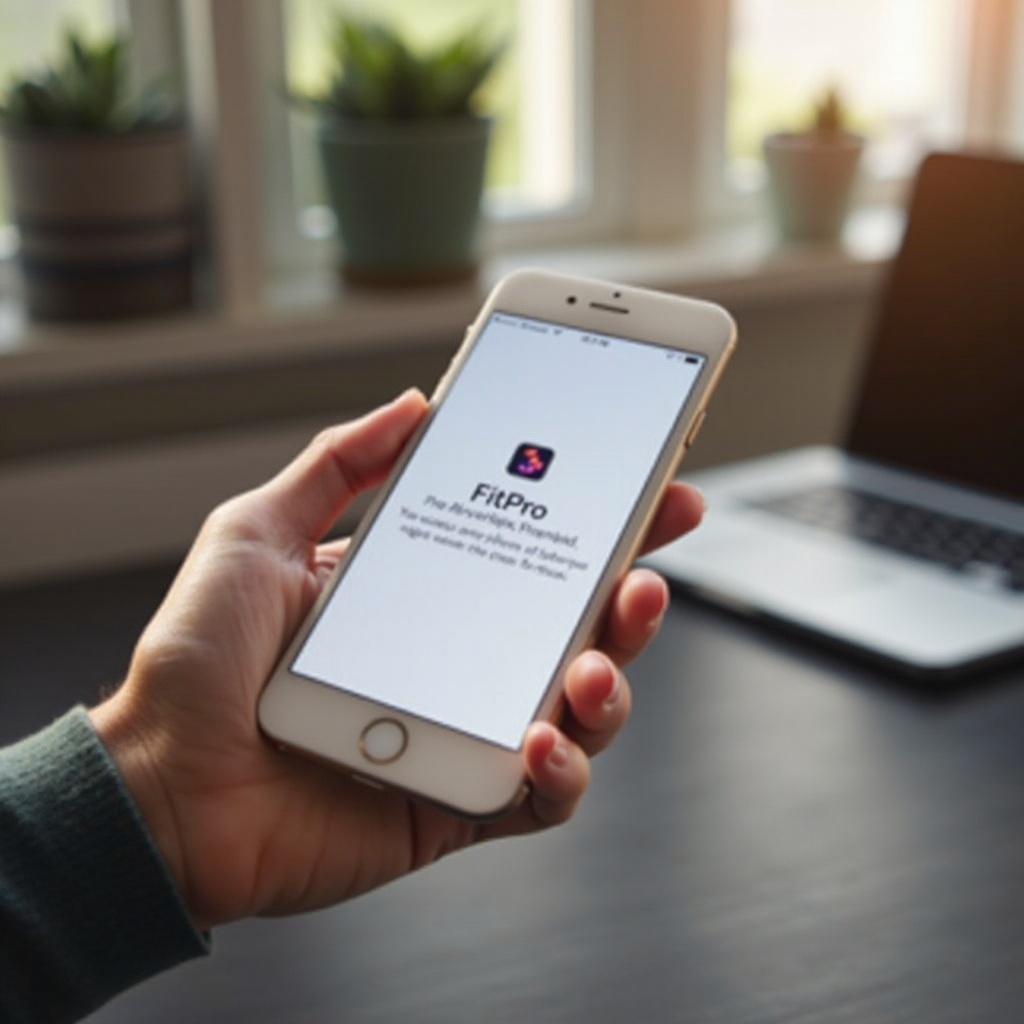
Pairing Your Smartwatch with the FitPro App
Pairing is an essential step for your smartwatch to interact with the FitPro app. Below is a detailed process for both Android and iOS users.
Initial Set-Up in FitPro App
- Open the FitPro app: Allow necessary permissions such as accessing your location and Bluetooth, which are crucial for scanning and connecting devices.
- Create an account: If it’s your first time using FitPro, you’ll need to register. Returning users can simply log in.
Detailed Pairing Process on Android
- Select ‘Add Device’: This option is usually prominent on the initial dashboard.
- Scan for Devices: The app will begin scanning for nearby Bluetooth devices.
- Select Your Smartwatch: Once your smartwatch appears in the list, tap on it.
- Confirm Pairing Codes: When the code on your smartwatch matches the one on your phone, confirm to complete the pairing process.
Detailed Pairing Process on iOS
- Tap on ‘Add Device’: Found on the app’s main screen.
- Allow Bluetooth: Ensure Bluetooth is enabled to start scanning for your smartwatch.
- Select Your Smartwatch: From the list of found devices, tap on your smartwatch.
- Match Codes: Confirm that the pairing codes displayed on the phone and smartwatch are identical before finalizing the connection.
After completing these steps, your smartwatch should now be connected to the FitPro app, ready to start syncing data.
Syncing Data and Features
Syncing your smartwatch with the FitPro app will enhance your experience by collecting and monitoring essential data.
Syncing Fitness and Health Data
- Open the FitPro app: Navigate to the dashboard.
- Sync Data: Tap the ‘Sync’ button to transfer data such as step count, heart rate, and calories burned from your smartwatch to your phone.
Setting Up Notifications and Alerts
- Settings Menu: Go to the app settings.
- Notification Access: Enable notification access and select which apps can send alerts to your smartwatch.
Utilizing Additional Features
- Heart Rate Monitoring: Regularly check your heart rate readings within the health section of the app.
- Sleep Tracking: View detailed insights about your sleep patterns and quality to better understand your rest cycles.
With data seamlessly syncing, you can effectively use your smartwatch to enhance your daily health routines and stay connected.
Troubleshooting Common Connection Issues
If you encounter issues during the connection process, some common problems and solutions could help you resolve them.
Common Problems and Solutions
- Bluetooth Connectivity Issues:
- Solution: Toggle Bluetooth off and back on both devices. Restart both devices if needed.
- Device Not Found:
- Solution: Ensure the smartwatch is within range, fully charged, and not connected to another device.
When to Seek Technical Support
If your issues persist after basic troubleshooting:
1. Consult the FitPro support website: Check for FAQs or submit a help request.
2. Contact Technical Support: If all else fails, contacting customer service for detailed support may be necessary.

Conclusion
Connecting your smartwatch to your phone using the FitPro app enhances your ability to track your health and stay connected through notifications. By following the steps outlined from preparation to troubleshooting, you can ensure a smooth setup process. Enjoy leveraging the full capability of your smartwatch, seamlessly synced with your smartphone.
Frequently Asked Questions
Can I connect multiple smartwatches to FitPro?
Yes, but you can only view data from one smartwatch at a time. You’ll need to switch devices within the app settings.
What should I do if my devices aren’t syncing properly?
Try disconnecting and reconnecting your devices. Ensure Bluetooth is enabled and the devices are adequately charged and within range.
Is FitPro compatible with all smartwatches?
FitPro is compatible with many popular smartwatches, but it’s essential to verify compatibility with your specific model on the FitPro website or app documentation.

