Introduction
Screen mirroring is an exciting feature that allows users to project the display of a smaller device onto larger screens like TVs or gaming consoles. This capability is not only functional but also enhances your multimedia experience by providing expansive views for presentations, movies, or picture slideshows. The Xbox One, known for its gaming prowess, also supports screen mirroring which can transform it into a versatile multimedia hub. This guide is designed to walk you through the process of mirroring your screen to an Xbox One. We’ll delve into device compatibility, outline steps to achieve screen mirroring, offer solutions for common hiccups, and suggest ways to maximize your setup for the best experience.

Understanding Screen Mirroring
Screen mirroring is a wireless technology that replicates your mobile, tablet, or PC screen onto a larger display. This functionality brings the small screen to life on more expansive platforms, facilitating enhanced enjoyment during social gatherings, virtual meetings, or immersive gameplay. Fortunately, the Xbox One is fully compatible with screen mirroring, making it a fantastic option for those already equipped with the console. Users can utilize native apps or third-party solutions to establish a seamless connection between their devices and the Xbox One, enabling a richer multimedia experience.
Preparing Your Devices
To embark on your screen mirroring journey with Xbox One, ensure both your console and your digital device are appropriately configured.
Checking Device Compatibility
Begin by confirming that your smartphone, tablet, or computer supports screen mirroring. While most modern devices include this feature, it’s prudent to double-check. Windows devices often work well with the Microsoft Wireless Display Adapter. Android gadgets typically feature built-in casting abilities, whereas iOS products might necessitate additional apps or adapters to operate seamlessly with Xbox One.
Updating Xbox One System Software
Keeping your Xbox One updated is key to a hassle-free screen mirroring experience. Updates frequently improve the system’s compatibility with applications and different devices. To update, navigate to Settings > System > Updates & downloads, ensuring your console runs on the latest firmware. These updates not only quash potential bugs but also enhance overall performance, leading to smooth mirroring.
Methods to Screen Mirror
Once your devices are primed, several methods can be employed to initiate screen mirroring with Xbox One.
Utilizing the Native Xbox App on Windows
- Open the Xbox app on your Windows device.
- Log in using your Microsoft account.
- Click on the ‘Connection’ button from the left panel and select your console.
- Once a connection is established, click ‘Stream’ to mirror your Windows device’s screen onto the Xbox One.
Screen Mirroring via Smartphone Apps
Various smartphone applications facilitate screen mirroring to Xbox One. Apps such as ‘iMediaShare’ or ‘AllCast’ offer straightforward methods to achieve this:
– Launch the chosen application.
– Ensure both devices are connected to the same Wi-Fi network.
– Follow on-screen instructions to commence mirroring.
Employing Third-party Software Solutions
A more advanced setup could involve third-party software like ‘AirServer’, which turns Xbox One into an AirPlay and Google Cast receiver, increasing compatibility with a vast range of devices.
– Install AirServer on your Xbox One.
– Use your device’s native casting options to connect to AirServer.
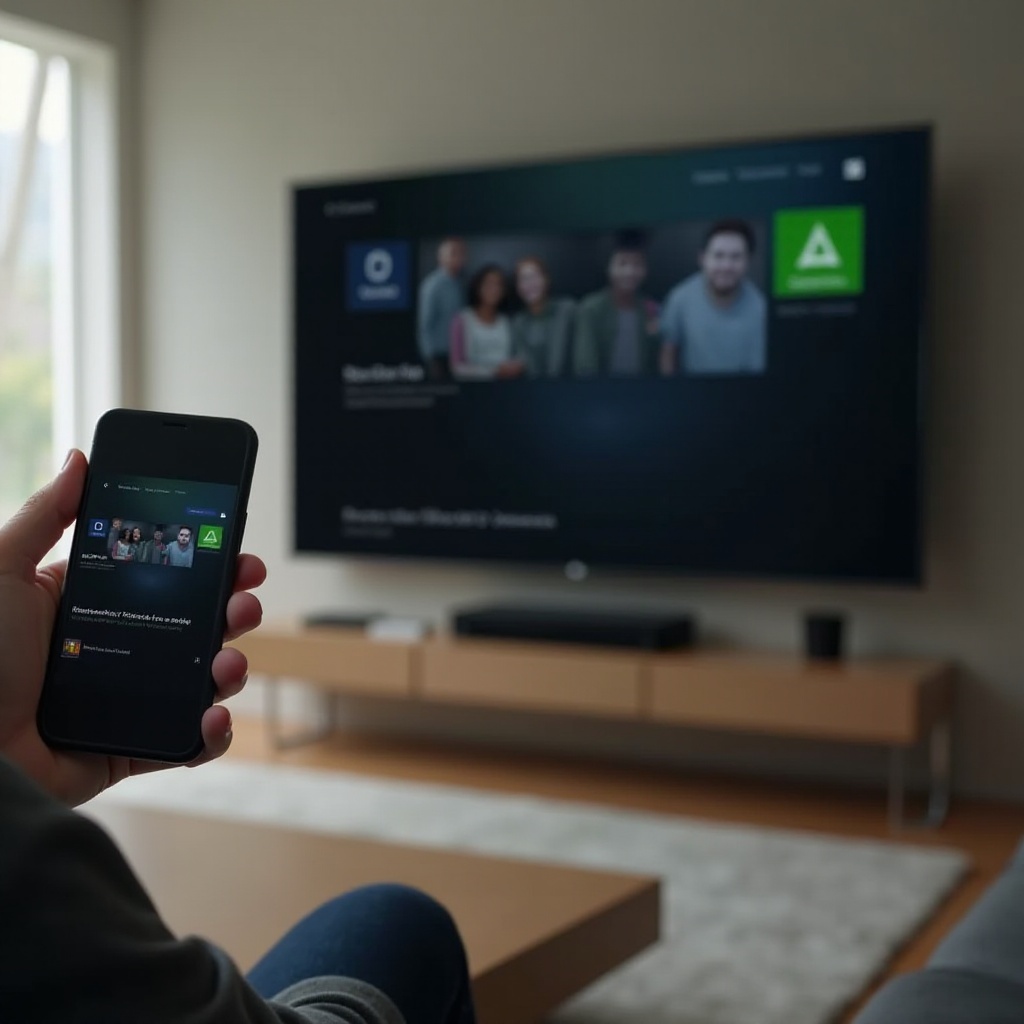
Troubleshooting Common Issues
While equipped with a capable setup, various issues might arise when screen mirroring with Xbox One.
Resolving Connectivity Problems
Ensure every device is on the same Wi-Fi network, as mirroring will not operate effectively otherwise. If needed, reboot your router or move closer to the signal source for a more potent connection.
Addressing Resolution and Display Errors
Misshaped displays or inconsistent resolutions can wrench the experience. Verify that both your Xbox One and the connected gadget back compatible resolution settings. Adjust monitor settings if the defaults don’t appear effective.
Correcting Audio Sync Issues
Audio not syncing with video is a frequent annoyance when mirroring. Experiment with the audio settings on the Xbox One or the mirrored device. Restarting both systems may also assist in correcting synchronization faults.

Enhancing Your Mirroring Experience
To gain the utmost benefit from your mirroring configuration, consider implementing the following enhancements.
Ensuring Optimal Network Conditions
For smooth mirroring, a robust network is vital. A high-speed connection can mitigate delays or buffering. Wired Ethernet connections can provide more stable connections compared to wireless setups.
Tips for Reducing Lag and Improving Quality
- Shut down unnecessary applications or processes on your devices to free up resources for screen mirroring.
- If you face lag, consider lowering the streaming resolution, ensuring it remains visually pleasing.
Conclusion
Screen mirroring to Xbox One can unlock new potentials for your digital devices. Through the use of the console’s native apps, smartphones, or dynamic third-party applications, this guide provides comprehensive steps to begin and troubleshoot the screen mirroring process effectively. Achieve an optimized experience by maintaining up-to-date and compatible devices, in ideal network conditions, to enjoy a breathtaking multimedia journey.
Frequently Asked Questions
What should I do if my device doesn’t connect to the Xbox One?
Ensure your devices are on the same network and verify compatibility. Restart both devices and try again.
Can I screen mirror using iOS devices?
Yes, with third-party apps like AirServer, iOS devices can mirror to an Xbox One.
How can I improve the sound quality while mirroring?
Check audio settings on both your device and Xbox One for optimal output, and use external speakers if necessary.

