Introduction
Upgrading your computer with a solid state drive (SSD) not only elevates performance but can significantly revolutionize your overall digital experience. If you’re planning to install Windows 10 on a new SSD, you’re in for a treat, with faster boot times, quicker application launches, and enhanced system responsiveness. This guide will walk you through every step of the installation process, ensuring a seamless transition to your new SSD.

Why Upgrade to an SSD?
Switching from a traditional hard disk drive (HDD) to an SSD is like swapping a bicycle for a sports car. SSDs offer dramatically faster read and write speeds compared to HDDs, making your computer incredibly efficient at accessing data. This speed boost is particularly noticeable during system boot-ups and application launches. Additionally, without moving parts, SSDs are more durable, reducing the threat of mechanical failure. Opting to install Windows 10 on a new SSD is a formidable investment in both reliability and the longevity of your computer.
Preparation Steps
Before diving into the installation process, it’s crucial to go through a few preparatory steps.
Check System Compatibility
Ensure that your computer’s motherboard is compatible with the type of SSD you’re considering, whether it’s SATA or NVMe. While most modern systems support these formats, double-checking compatibility can save you considerable frustration.
Backup Important Data
Protect your valuable files by backing up all essential data from your current hard drive. Utilize an external hard drive or cloud service for your backups, protecting against potential data loss during installation.

Installing the New SSD
Upon completing the preparatory steps, you’re ready to install your SSD physically and configure essential settings.
Physically Install the SSD
- Open your computer case.
- Identify the SSD slot on your motherboard.
- Carefully insert the SSD into the slot.
- Secure it with screws if required.
Ensuring your SSD is securely seated is paramount for avoiding connectivity issues.
Configure BIOS Settings
Power up your system and access the BIOS setup. Modify the boot order to prioritize your installation media, ensuring the SSD is recognized. Save your changes and exit the BIOS.
Creating a Windows 10 Installation Media
To install Windows 10, creating a bootable USB drive or DVD is necessary.
- Download the Windows 10 Media Creation Tool from Microsoft’s official site.
- Use the tool to create installation media on a USB drive or DVD.
- Verify the installation media is prepared correctly to boot your system.
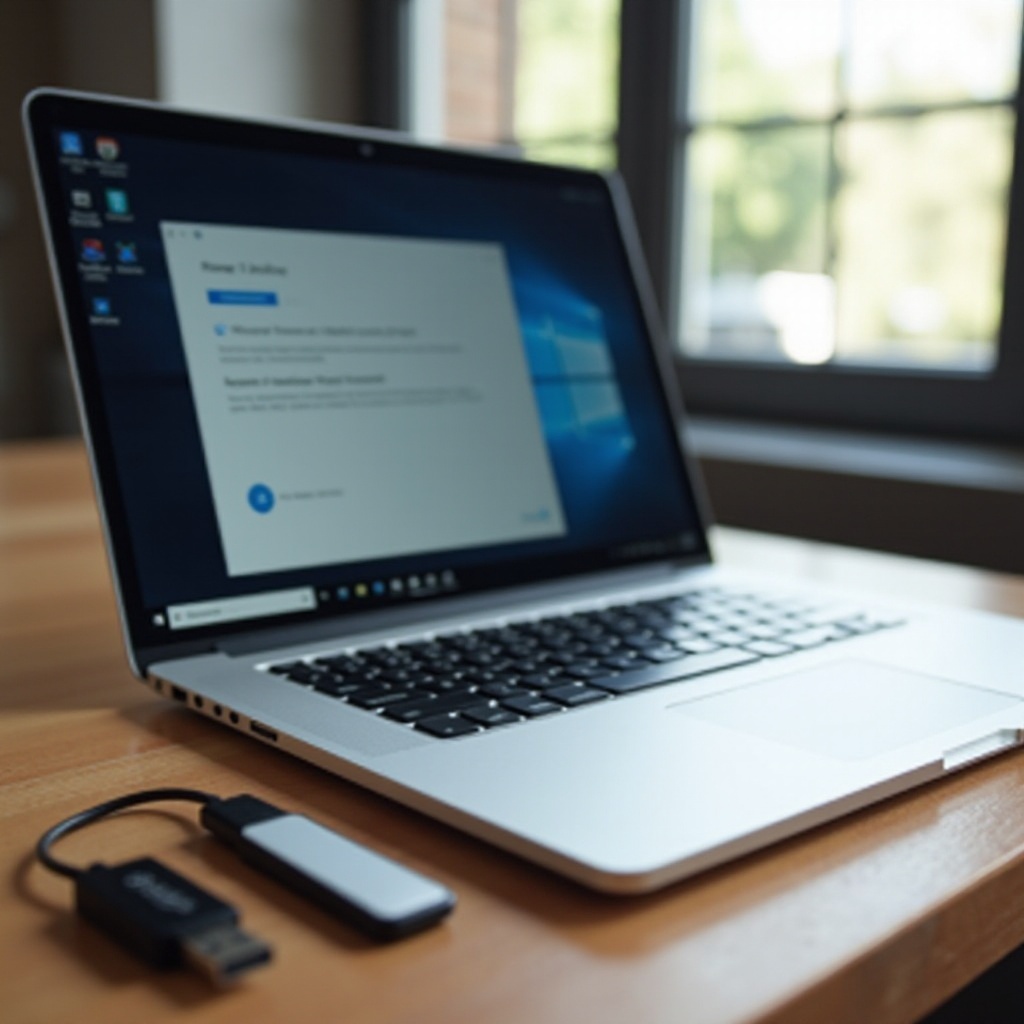
Installing Windows 10 on the New SSD
Once your installation media is ready, you’re prepared to install Windows 10 on your new SSD.
Booting from Installation Media
- Insert the USB or DVD into your computer.
- Reboot your system and boot from the installation media.
- Follow the on-screen instructions to start the installation.
Setting Up Windows 10
- Select your preferred language and other necessary settings.
- When prompted, choose ‘Custom’ for the installation type.
- Select your new SSD as the installation destination drive.
- Continue with the installation by following the prompts until completion.
Post-Installation Optimization
With Windows 10 successfully installed, some optimization steps can further enhance your system’s performance.
Update Drivers and Windows
Ensure all hardware drivers are current to harness optimally the functionality of your system. Additionally, utilize Windows Update for downloading available updates and patches.
Optimize Windows Settings for SSD
- Disable disk defragmentation, unnecessary for SSDs.
- Enable TRIM to prolong SSD lifespan.
- Switch power settings to ‘High Performance’ for faster operation.
With the optimization handling your SSD with conducive settings, your digital journeys will be smoother and more efficient.
Troubleshooting Common Issues
Issues may still occur during installation, but here’s how to address some common ones.
SSD Not Detected in BIOS
- Double-check your SSD’s physical installation.
- Confirm the SSD is enabled within the BIOS settings.
Installation Errors
- Verify that your installation media is correctly created.
- Reboot and attempt the installation anew.
- For persistent issues, contact Microsoft’s support.
Conclusion
By choosing to install Windows 10 on a new SSD, you’ve embarked on a journey to reinvent your computer’s performance. Adhering to this guide, from preparation to optimization, ensures you’re ready to reap the benefits of this significant enhancement. Welcome the speed and efficiency of your upgraded system with open arms.
Frequently Asked Questions
How do I make my SSD my primary drive for Windows 10?
Set the SSD as a priority in the BIOS boot order to make it the primary drive.
Can I clone my existing Windows 10 to a new SSD?
Yes, use software tools like Acronis True Image to clone your existing system.
Do I need to format a new SSD before installing Windows 10?
No, formatting during the installation process is generally sufficient.

