Introduction
Mirroring photos is a powerful technique that can enhance both creativity and functionality in your images. Whether you’re an art lover exploring new dimensions or someone correcting a photo’s orientation, knowing how to mirror a photo on Android is essential. Although Android devices are packed with features, beginners may find the photo mirroring task daunting. This guide aims to demystify the process, offering you easy-to-follow methods using both built-in features and third-party apps.
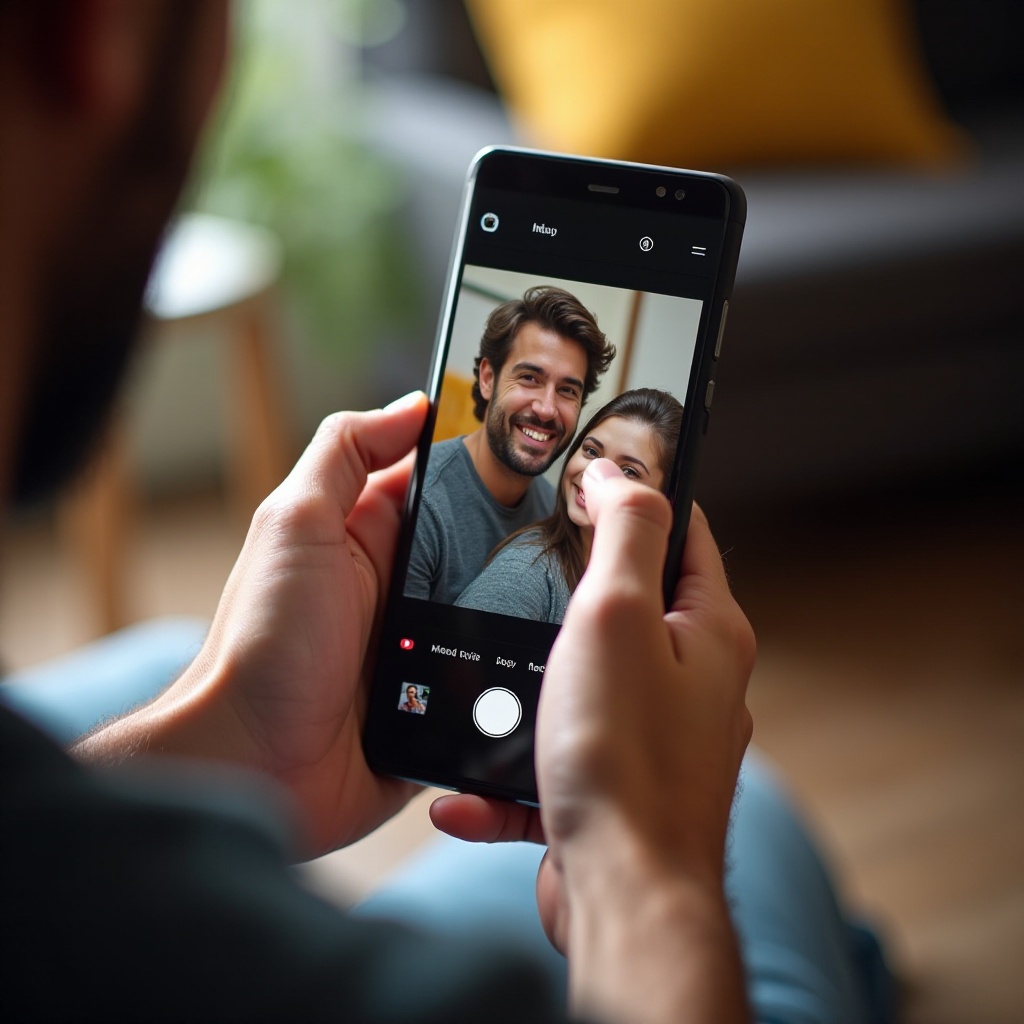
Understanding Photo Mirroring
Photo mirroring involves flipping an image along a specific axis, either horizontal or vertical, creating a mirrored version of the original. This technique alters the perspective and can give your images a refreshing twist. Beyond its aesthetic appeal, mirroring is valuable in adjusting selfie orientations and optimizing designs. By mastering this skill, you can diversify your creative digital projects or simply enhance your personal photo collection.
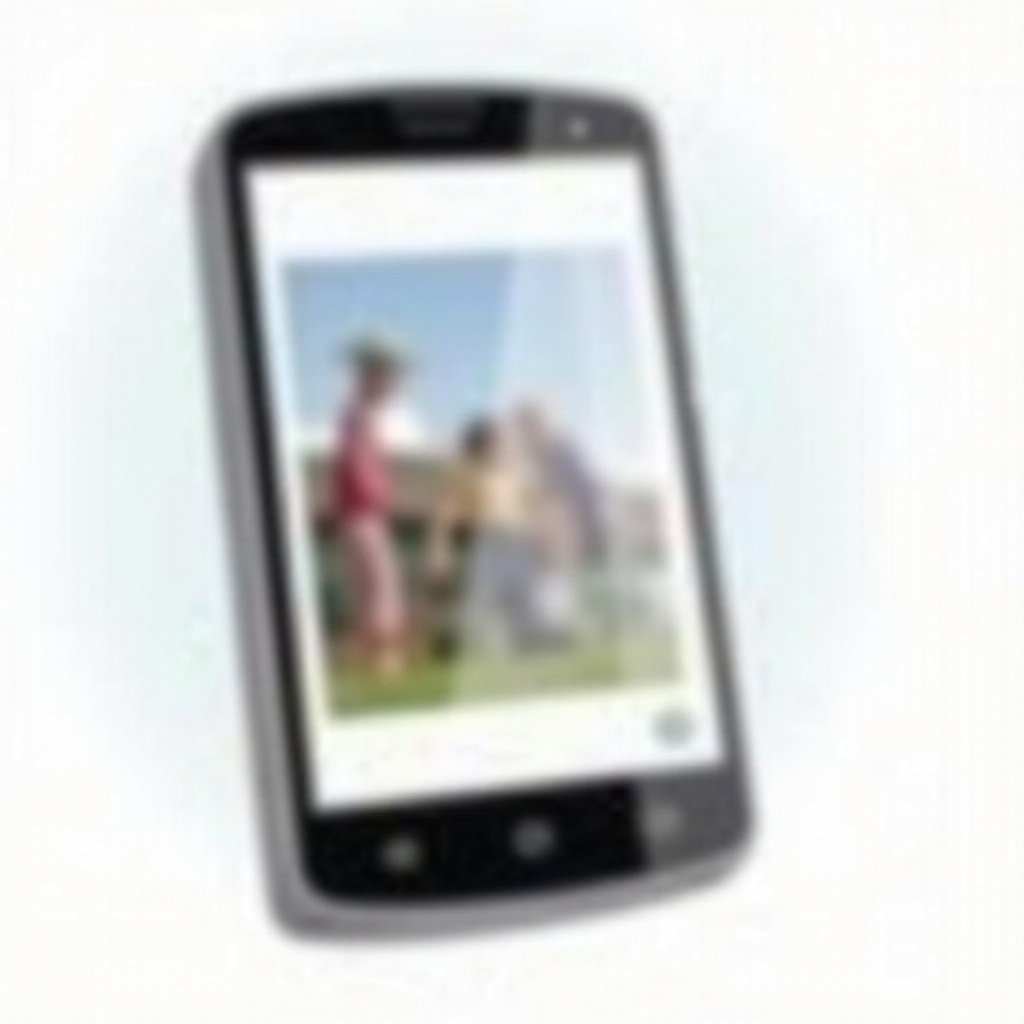
Why Mirror Photos on Android?
Mirroring serves various functions for Android users. Photography enthusiasts benefit from the opportunity to express creativity by artistically manipulating images. Mirrored images correct reversed objects or text visible in selfies, improving photo clarity. Moreover, in design, mirroring enables symmetry, boosting visual appeal. Thus, on Android, photo mirroring strides through practicality towards artistic exploration, transforming everyday photos into visually compelling pieces.
Mirroring Photos Using Built-In Android Tools
The simplicity of built-in tools makes them appealing for users seeking quick photo transformations. These tools, pre-installed on Android devices, are easily accessible and user-friendly.
Mirroring with Google Photos
Google Photos doubles as an editing powerhouse apart from being a storage solution:
- Open Google Photos and select the image to mirror.
- Tap the ‘Edit’ icon, then choose ‘Crop and Rotate.
- Click on the ‘Flip’ icon to create the mirror effect.
- Save your changes by tapping ‘Done,’ then share or store your mirrored creation.
Using Samsung Photo Editor
Samsung users enjoy the convenience of the Photo Editor:
- Open your Gallery and choose the mirror-worthy photo.
- Tap ‘Edit’ followed by ‘Transform.
- Deploy the ‘Flip’ feature to achieve the desired mirroring.
- Once satisfied, save your mirrored image.
Top Third-Party Apps for Mirroring Photos on Android
For those seeking feature-rich editing experiences, third-party apps provide sophisticated options beyond native tools. These apps cater to users desiring complete control over their photos.
App Overview and Recommendations
Our top picks for third-party mirroring apps include:
- Snapseed: A beginner-friendly app allowing easy flips and edits.
- PicsArt: Known for its extensive features that accommodate complex editing processes.
- Adobe Photoshop Express: Ideal for advanced users, offering comprehensive editing capabilities.
Step-by-Step Guide Using Snapseed
To mirror with Snapseed:
- Install and open Snapseed, importing the target photo.
- Navigate to ‘Tools’ and choose ‘Rotate.
- Tap the flip icon to achieve your desired orientation.
- Save your edited photo and share if you wish.
Creative Uses for Mirrored Photos
Mirrored photos unlock many creative opportunities. They’re integral in designing mesmerizing artwork, achieving symmetry in designs, and creating standout social media content. They enhance traditional photo storytelling, and when photographers employ mirroring, they can create abstract or surreal art.
Troubleshooting Common Issues in Photo Mirroring
Through the process of mirroring, some challenges might occur. To maintain quality, consider these solutions:
- Start with high-resolution images to avoid loss of quality.
- Preserve the original aspect ratio by minimizing cropping.
- For third-party app issues, ensure apps are updated and restart your device if needed.

Conclusion
Whether for practical reasons or artistic expression, mastering photo mirroring on Android is incredibly beneficial. By utilizing both built-in tools and third-party apps, you can creatively engage with your photos. Unlocking the full potential of your image collection is only a mirror away.
Frequently Asked Questions
How do I mirror a photo on Android without an app?
You can mirror photos using built-in tools like Google Photos or Samsung’s Photo Editor without needing additional apps.
Can I revert a mirrored photo back to its original form?
Yes, by following the same steps and re-selecting the mirroring option, you can revert a photo to its original form.
Are there any risks in using third-party apps for photo mirroring?
Most third-party apps are safe, but downloading from reliable sources like the Google Play Store is crucial to avoid security risks.

