Introduction
Screen timeout settings on Android devices significantly affect various aspects of usability, ranging from battery life to security. By adjusting these settings, users gain greater control over how long their screens stay active when inactive, leading to optimized performance. This not only prolongs battery life but also enhances device security. Whether you are a beginner or a seasoned Android user, understanding screen timeout is a vital aspect of efficiently managing your device.

Understanding Screen Timeout on Android
Screen timeout on Android decides how long the display remains active after you stop interacting with it. This feature is crucial for conserving battery power by preventing unwarranted screen illumination. Typically, Android devices offer a range of timeout options, starting from 15 seconds to as long as 30 minutes, including an option to never turn off. Selecting the appropriate timeout length should be based on personal preferences and usage habits.
Overlooking screen timeout settings often results in a screen that turns off too quickly or stays on for too long, leading to inconvenience and rapid battery drain. Understanding the nuances of screen timeout allows you to customize settings for enhanced device performance and longevity.
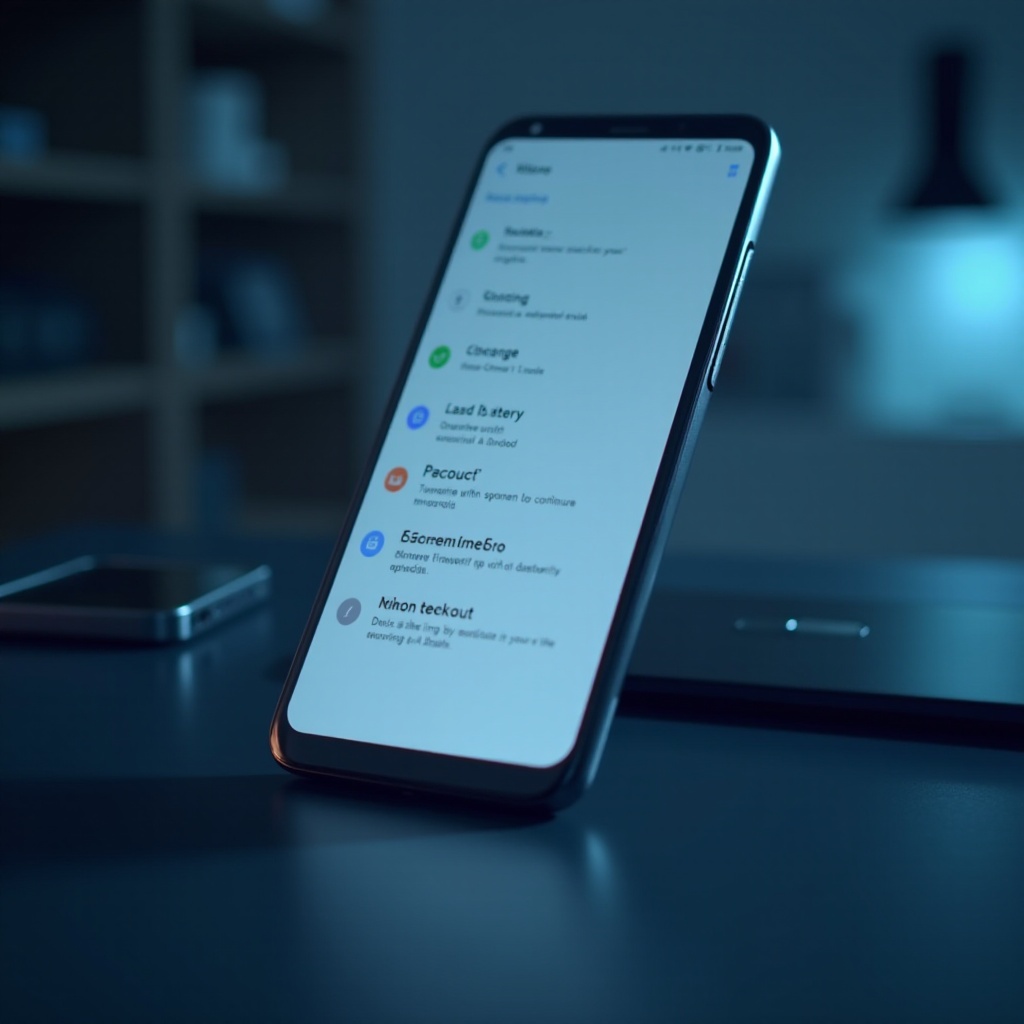
How to Adjust Screen Timeout Settings
With a clear understanding of the significance of screen timeout, you’re ready to customize it effectively.
Step-by-Step Guide for Android Settings Menu
- Open Settings: Unlock your Android device and tap on the “Settings” app, generally represented by a gear icon.
- Find Display Settings: Scroll through the menu or use the search function to find “Display.”
- Access Screen Timeout: Tap on “Screen Timeout” within the Display settings.
- Choose Your Preferred Duration: Pick your desired timeout period from the available options.
- Confirm Your Selection: Exiting the menu will automatically save your changes.
Customizing Timeout Durations for Different Needs
Adapting screen timeout to your particular needs can vastly improve your Android experience:
- Short Timeout: Ideal for saving battery when the device is not actively used.
- Medium Timeout: Provides a balance between user interaction and battery life for general activities.
- Long Timeout: Suitable for scenarios requiring constant screen visibility, such as reading or watching media.
Tailoring these settings to fit different environments or tasks can significantly improve device efficiency and user experience.
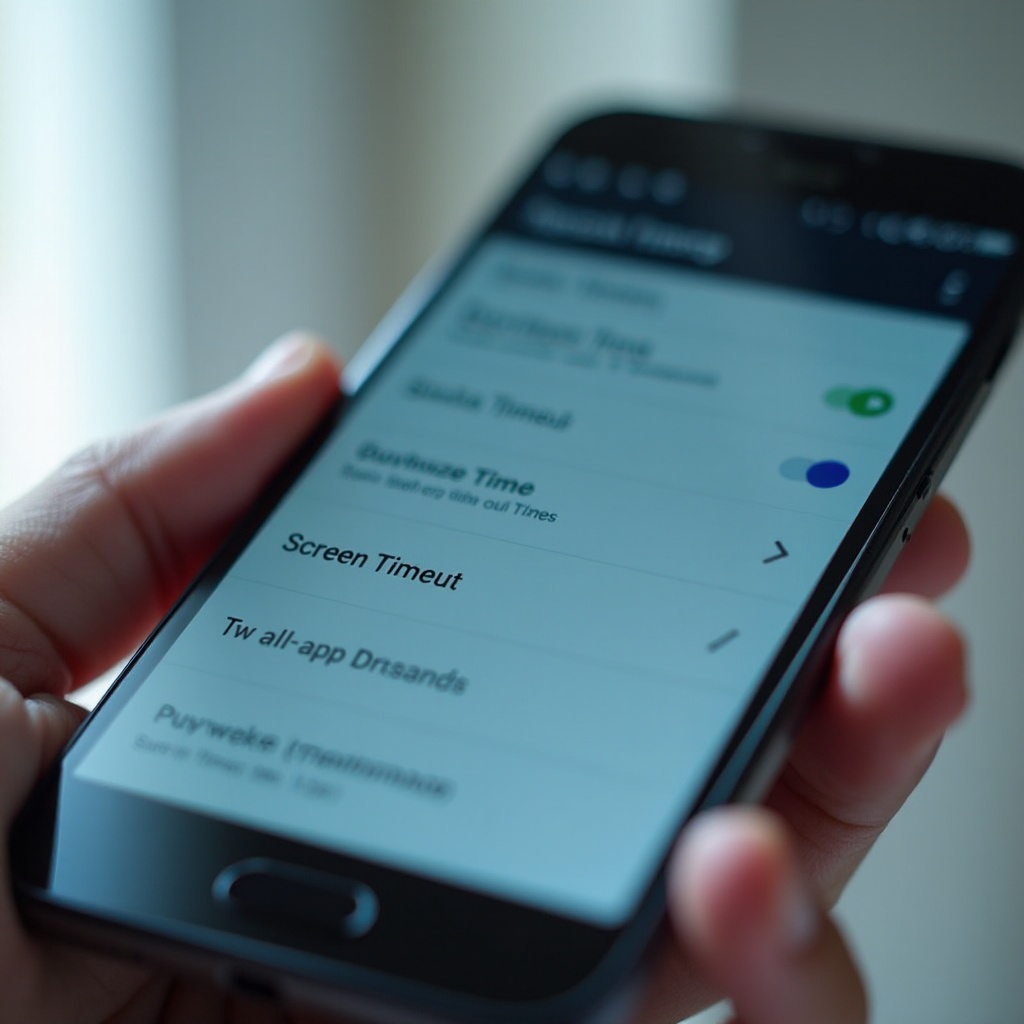
Benefits of Proper Screen Timeout Settings
Utilizing an appropriate screen timeout duration can positively impact your device in several ways, such as improving battery life, enhancing security, and boosting user experience.
Battery Life Optimization
A reduced screen timeout helps extend battery life, as the display is one of the primary consumers of power. By limiting active screen time, you conserve energy and prolong the charging intervals.
Enhanced Device Security
Proper screen timeout settings are essential for device security. Automated screen shut offs contribute to locking the device, thereby protecting sensitive data from unauthorized access when the device is idle.
Improved User Experience
Choosing suitable timeout settings can dramatically enhance usability by ensuring the device responds promptly and reduces unnecessary distractions from a perpetually active screen.
Considering these benefits, striking a balance between usability and power conservation through well-thought-out timeout settings can lead to a more satisfying device performance.
Troubleshooting Common Screen Timeout Issues
At times, you might encounter unexpected behavior with screen timeout settings. Knowing how to troubleshoot effectively can quickly resolve these issues.
Screen Does Not Turn Off: Causes and Fixes
If your device’s screen remains lit beyond the set timeout, try the following solutions:
- Check Settings: Verify that screen timeout is set correctly.
- Restart Device: Rebooting may resolve temporary software glitches.
- Update Software: Ensure your Android OS is the latest version for optimal performance.
Apps that May Interfere with Screen Timeout
Certain apps can override system screen timeout settings. Apps for video playback or navigation may keep the screen on while in use. If issues persist, consider reviewing these apps and adjusting their permissions or settings.
Advanced Tips for Managing Screen Timeout
For those seeking more control, advanced options are available for managing screen timeout effectively.
Integrating with Other Energy-Saving Settings
Synchronize screen timeout adjustments with settings like Battery Saver mode to maximize energy efficiency. Utilizing these features together can substantially decrease battery consumption.
Exploring Third-Party Apps for Enhanced Control
Various third-party apps offer enhanced customization of screen timeout settings. Tools like Tasker or Screen Timeout Shortcut can cater to specific requirements such as adjusting timeout durations for different apps.
Conclusion
Mastering screen timeout settings on an Android device can significantly enhance battery performance, security, and user experience. By following the provided guidance, you can tailor these settings to better accommodate your usage patterns and power necessities. Addressing common issues and exploring advanced approaches can further augment these benefits. With careful management, Android users can ensure their devices operate at their best capacity.
Frequently Asked Questions
How does screen timeout affect battery life?
Screen timeout directly influences battery life by reducing the active time of the display, which is a significant power consumer, thus conserving energy and prolonging battery life.
Can screen timeout settings affect app performance?
Yes, screen timeout settings can indirectly affect app performance, especially since some apps may require the screen to stay active to function optimally.
How to set different screen timeout durations for specific apps?
While Android does not directly support per-app screen timeouts, third-party apps like Tasker can be used to set specific timeout durations for different apps.

