Introduction
Windows 11 continues the legacy of a visually appealing graphical interface, captivating users with its aesthetic design and functional features. An essential component of this visual experience is the thumbnail cache, enabling quick previews of files, thus enhancing user interaction. However, issues with the thumbnail cache can hinder smooth system operations. This detailed guide aims to demystify the concept of thumbnail cache, its importance, and the steps required to restore it efficiently. We’ll delve into common issues you might face and preventive measures to maintain a healthy cache, arming you with the knowledge to keep your Windows 11 system running optimally.

Understanding Thumbnail Cache in Windows 11
The thumbnail cache is a critical feature in Windows 11 that stores miniature versions of multimedia file images. This ensures that when you open a folder, the system uses these cached thumbnails for quick previews, optimizing speed and conserving system resources. Stored in hidden files usually located in the user profile folder with the “thumbcache_*.db” extension, this cache is crucial for smooth system performance. However, a corrupted or bogged-down cache can lead to delays in file access or missing previews. Understanding its functionality will empower you to manage and restore the thumbnail cache as needed, ensuring seamless operation.

Reasons to Restore Thumbnail Cache
Several situations may require you to restore the thumbnail cache in Windows 11. Noticeably, your file thumbnails might not display properly, or they may vanish altogether, suggesting a corrupted cache. This corruption could be a result of software updates, accidental deletions, or simply an overloaded system. Identifying these issues is the first step to resolution. Restoring the cache can rectify these problems, improving your system’s browsing speed and reliability. Let’s uncover effective methods to tackle thumbnail cache restoration in Windows 11.
How to Restore Thumbnail Cache in Windows 11
To refresh your thumbnail cache, various methods can be employed depending on your technical comfort level. Each method is tailored to ensure ease of use while effectively addressing cache issues.
Method 1: Using Disk Cleanup
- Open Disk Cleanup: Press the Windows key, type ‘Disk Cleanup,’ and select it from the results.
- Select the Drive: Choose your primary drive, typically the C: drive, then click OK.
- Select “Thumbnails”: In the Disk Cleanup options, check the box next to “Thumbnails.”
- Clean the Cache: Click OK, then confirm by hitting “Delete Files.” This process clears and reconstructs the thumbnail cache automatically.
Method 2: Via File Explorer Options
- Open File Explorer Options: Hit the Windows key, type ‘File Explorer Options,’ and press Enter.
- Access the View Tab: Within the options, navigate to the “View” tab.
- Reset Folder Views: Select “Reset Folders” to revert all folders to default settings.
- Toggle Thumbnails: Under “Advanced settings,” select “Always show icons, never thumbnails,” apply changes, then switch back to allow thumbnails.
Method 3: Command Prompt Commands
- Open Command Prompt: Type ‘cmd’ in the Start menu and run it as Administrator.
- Stop Explorer: Execute
taskkill /f /im explorer.exeto halt the File Explorer. - Delete Cache Files: Input
del /f /s /q /a %LocalAppData%\Microsoft\Windows\Explorer\thumbcache_*.dbto clear cache files. - Restart Explorer: By typing
start explorer.exe, you can restart File Explorer and rebuild the cache.
Method 4: Third-Party Software Tools
A variety of third-party applications can assist with managing and restoring thumbnail caches, providing a user-friendly experience. Apps like Thumbnail Database Cleaner or CCleaner offer easy options to clear and rebuild caches, often bundled with additional features to optimize system performance.
Troubleshooting Common Issues
Even post-restoration, some thumbnail display issues might persist. Ensure that all system updates are current, as outdated software can cause unexpected glitches. Occasionally, it might be necessary to try different restoration methods. Third-party software can serve as a secondary option if manual attempts fail. In persistent instances, enquiring into other system settings or permissions that might inhibit thumbnail generation can be insightful. Additionally, conducting malware checks can help in isolating issues that may affect the cache.
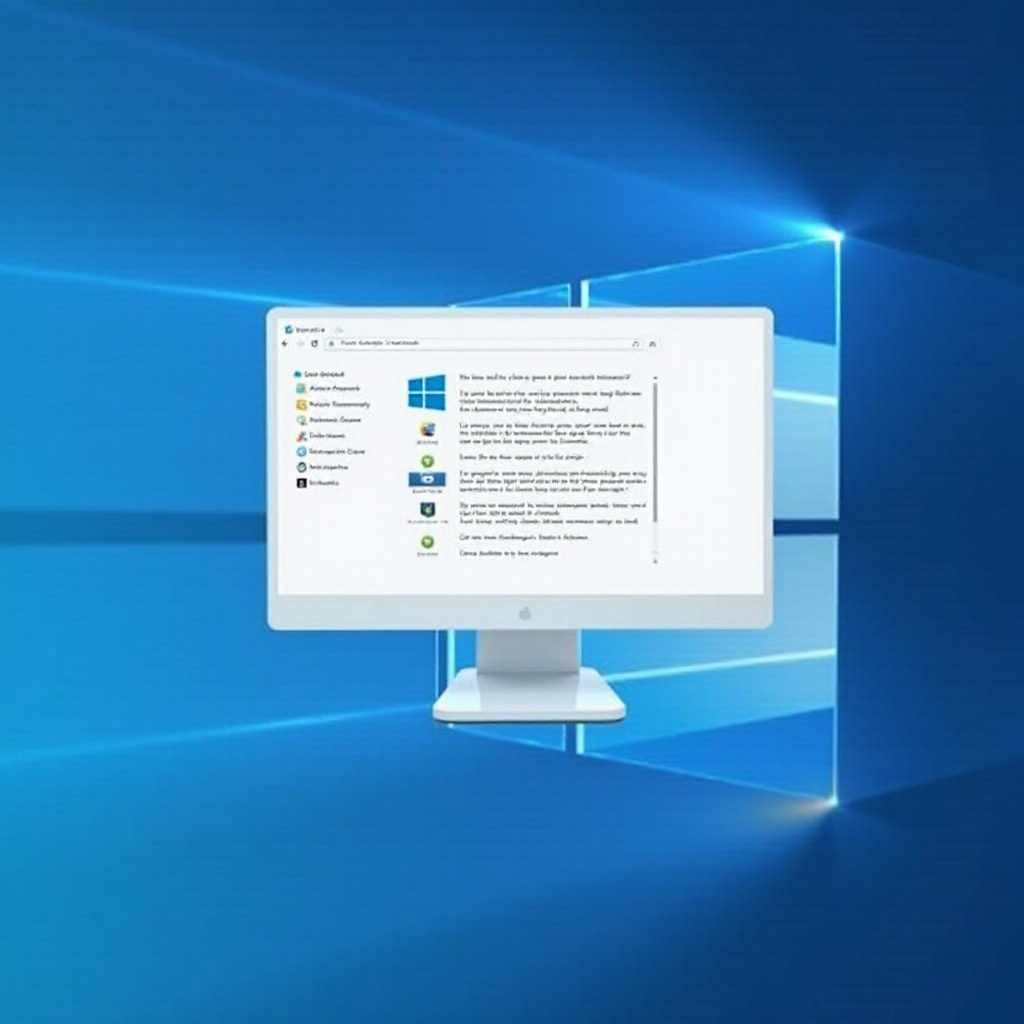
Preventive Measures for Future
To avert future thumbnail cache complications, regular maintenance and cleaning routines are indispensable. Schedule routine system cleanups that include thumbnail cache consolidation. Avoid the manual deletion of system files when uncertain; allow automated tools to carry out these tasks. Regular updates of your system and software ensure that compatibility issues are prevented. Exercise caution with unnecessary third-party software which may alter crucial system settings. By adopting a proactive maintenance strategy, you can safeguard a seamless and efficient thumbnail cache environment.
Conclusion
The thumbnail cache within Windows 11 significantly enhances file accessibility and overall system performance. Adept management and restoration of the cache can profoundly improve your computing experience. Whether through built-in system utilities or third-party solutions, selecting a method that aligns with your technical abilities is crucial. With regular maintenance and an understanding of troubleshooting techniques, you can maintain enduring system efficiency and aesthetic pleasure in file management.
Frequently Asked Questions
What causes thumbnail cache corruption in Windows 11?
Thumbnail cache corruption can result from improper system shutdowns, malware infections, or software conflicts. Regularly updating and cleaning your system can minimize these risks.
How often should I clear the thumbnail cache?
It’s recommended to clear the thumbnail cache only when issues arise. A monthly cleanup during regular system maintenance can help maintain performance.
Can restoring thumbnail cache impact system performance?
Yes, restoring a corrupted thumbnail cache can enhance performance by reducing glitches, improving file access speed, and alleviating unnecessary resource burdens.

