Introduction
Experiencing issues with your mobile data can be incredibly frustrating, especially when you rely on it for important tasks and communication. If your mobile data keeps turning off unexpectedly, you’re not alone. Understanding the causes and knowing how to fix them can save you time, stress, and potentially money too. This article explores the common reasons behind mobile data disconnections and offers comprehensive steps to resolve the issue. We will also discuss preventive measures to help you maintain a stable data connection.

Understanding Mobile Data Connectivity
Mobile data connectivity is crucial for accessing the internet on your smartphone without relying on Wi-Fi. It enables us to browse the web, stream content, and stay connected with friends and family anywhere there’s network coverage.
Mobile data works by connecting your device to your carrier’s network, relying on signal strength and proper configurations. Any interruptions in this connection can lead to mobile data shutting off. Understanding how mobile data functions can provide insight into why issues occur and how to address them effectively.
Common Reasons for Mobile Data Turning Off
Network and Coverage Issues
One of the most prevalent reasons for mobile data turning off is poor network coverage. If you are in an area with weak signal or a crowded network, your data connection may drop frequently.
Software Glitches
Software glitches, particularly from recent updates or unaddressed bugs, can cause your mobile data to turn off intermittently. It is necessary to keep your operating system and apps updated to mitigate these problems.
Battery Saving Features
Your smartphone might automatically turn off mobile data to conserve battery life. Features like battery saver mode can limit background data usage, leading to unexpected disconnections.
App Interference
Certain apps require control over network settings, which can cause interruptions in your data connection. Unoptimized or poorly designed apps could interfere with your mobile data stability.
Diagnosing the Issue
Addressing why your mobile data keeps turning off involves a few diagnostic steps. Ensuring proper investigation allows for pinpointing and fixing the primary cause.
Checking Network Settings
Begin by verifying your network settings. Ensure mobile data is enabled and check for any constraints that might be causing disconnection, such as restrictions on background data usage.
Monitoring Apps and Permissions
Some apps might misuse their permissions, leading to mobile data interference. Check app permissions to manage those that can alter network settings.
Running Safe Mode
Running your phone in safe mode disables all third-party apps. This allows you to determine if the problem is due to a specific app. If mobile data remains stable in safe mode, an app is likely causing the issue.
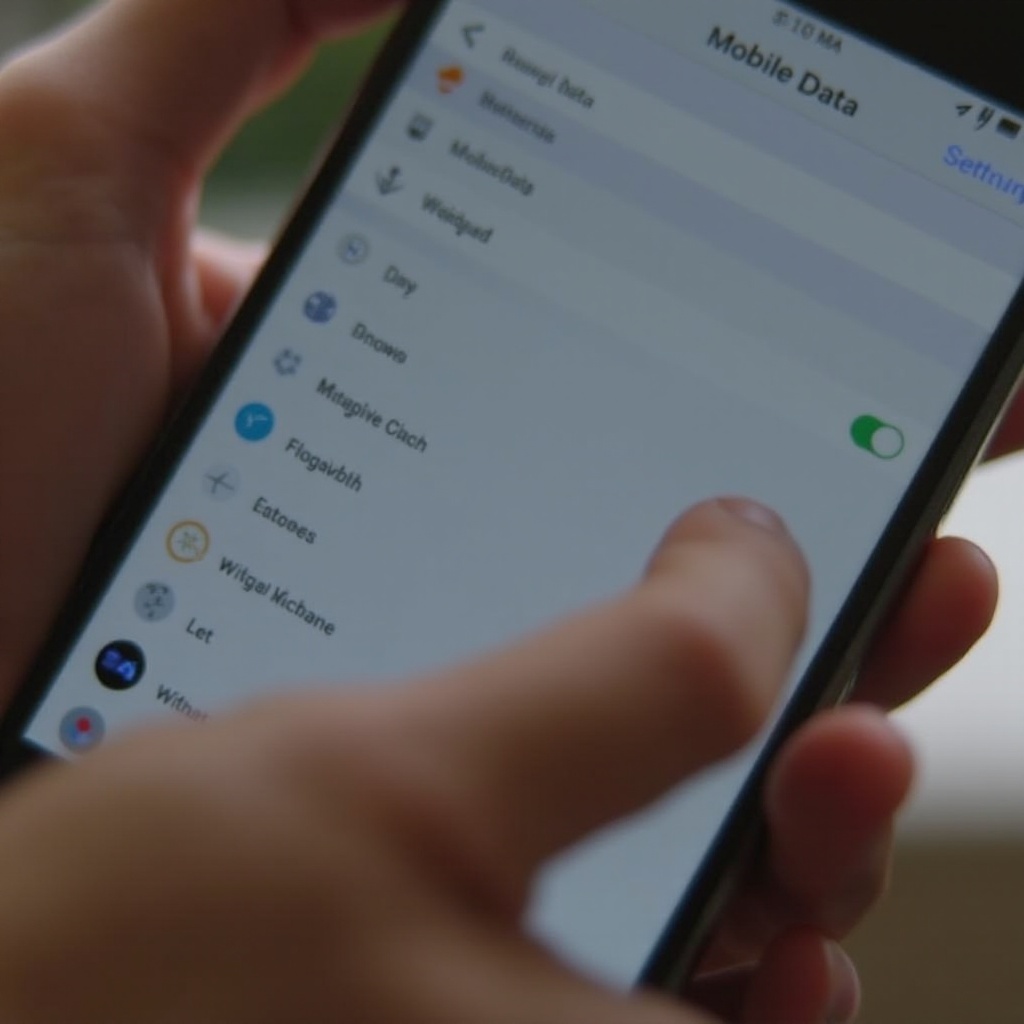
Step-by-Step Solutions
Now that we have diagnosed potential issues, let’s move on to solutions that can help maintain a stable mobile data connection.
Resetting Network Settings
Resetting network settings can resolve configuration issues.
1. Go to Settings.
2. Select System or General Management.
3. Choose Reset or Reset Options.
4. Tap Reset Network Settings and confirm.
Updating Phone Software
Check for software updates in your phone’s settings. Updating your device can address bugs causing mobile data disruptions.
Contacting Your Carrier
If software updates don’t help, contacting your carrier can be crucial. They can provide insights and solutions for persistent network issues. Reach out to customer support to ensure there are no service outages or account-related problems.
General Fixes
Other general fixes include:
– Restarting your phone.
– Turning Airplane mode on and off.
– Removing and reinserting the SIM card.
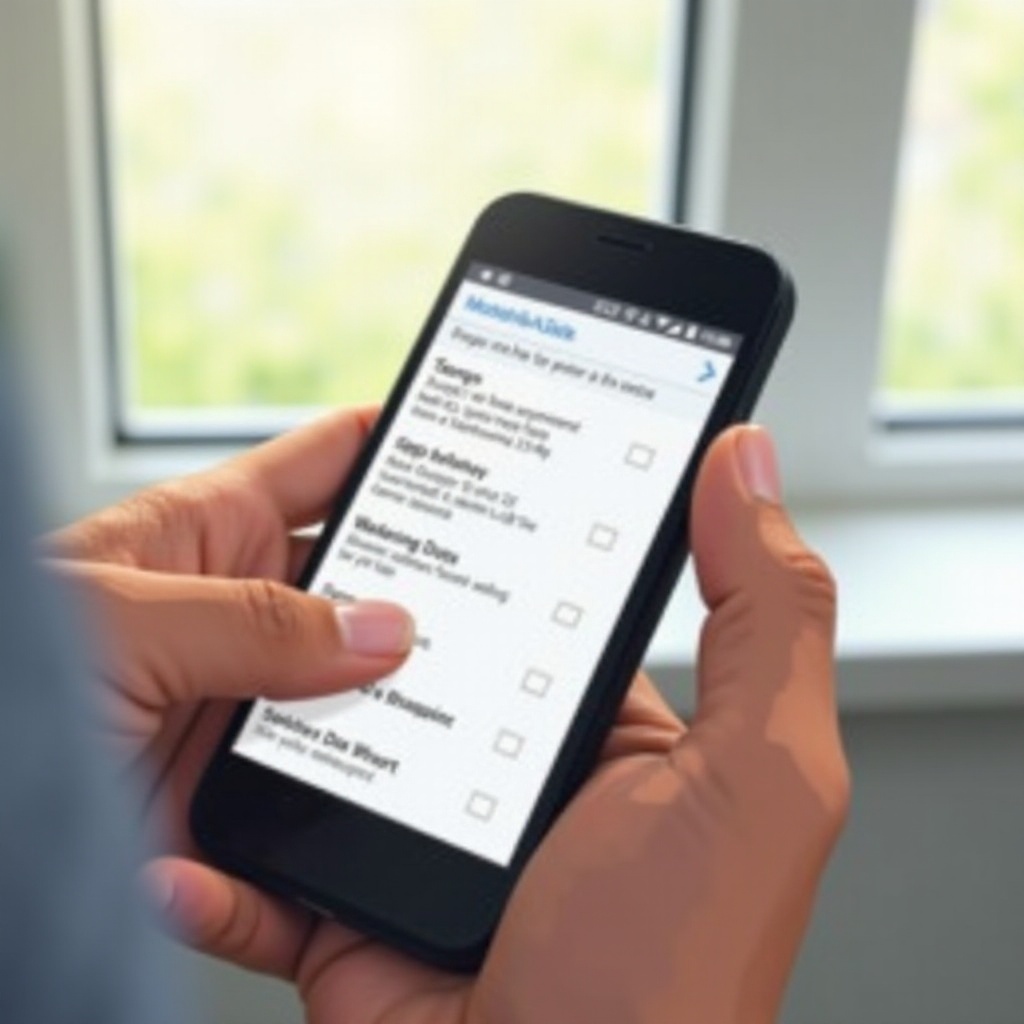
Preventive Measures
Prevention is better than a cure. Implementing preventive measures can help you avoid mobile data disconnections in the future.
Regular Software Updates
Keep your device’s software up to date to minimize bugs and ensure compatibility with network improvements. Regular updates often include important fixes for known issues.
Managing App Permissions
Regularly review app permissions to restrict those that can cause network issues. Ensure only trusted apps have control over mobile data settings.
Battery Optimization Settings
Configure battery optimization to balance performance and power management without cutting off data connectivity prematurely. Adjust settings to allow critical apps in battery-saving modes.
Conclusion
A stable mobile data connection is essential for daily smartphone use. While interruptions can be frustrating, understanding the primary causes and employing solutions will help maintain your connection. By implementing preventive measures, you can reduce the likelihood of data disconnections, ensuring seamless mobile connectivity.
FAQs
How can I improve my mobile network signal?
To improve your mobile network signal, try moving to an area with better coverage, using a signal booster, or switching your network mode to automatically select the best available option.
Should I reset my phone if nothing works?
If all else fails, performing a factory reset as a last resort can resolve software-induced issues. Ensure you back up your data before proceeding.
Can specific apps cause my mobile data to turn off?
Yes, specific apps can interfere with mobile data settings. Running your phone in safe mode and reviewing app permissions can help identify the offending app.
Frequently Asked Questions
How can I improve my mobile network signal?
To improve your mobile network signal, try moving to an area with better coverage, using a signal booster, or switching your network mode to automatically select the best available option.
Should I reset my phone if nothing works?
If all else fails, performing a factory reset as a last resort can resolve software-induced issues. Ensure you back up your data before proceeding.
Can specific apps cause my mobile data to turn off?
Yes, specific apps can interfere with mobile data settings. Running your phone in safe mode and reviewing app permissions can help identify the offending app.

