Introduction
Many users have experienced the sudden change of their phone screens to black and white, causing confusion and frustration. This transformation can result from several factors, ranging from simple settings adjustments to hardware issues. Whether you’re using an iPhone or an Android device, understanding the reasons behind this display change is the first step toward resolving it. This comprehensive guide will help you identify the cause and provide step-by-step solutions for restoring your phone’s vibrant colors.
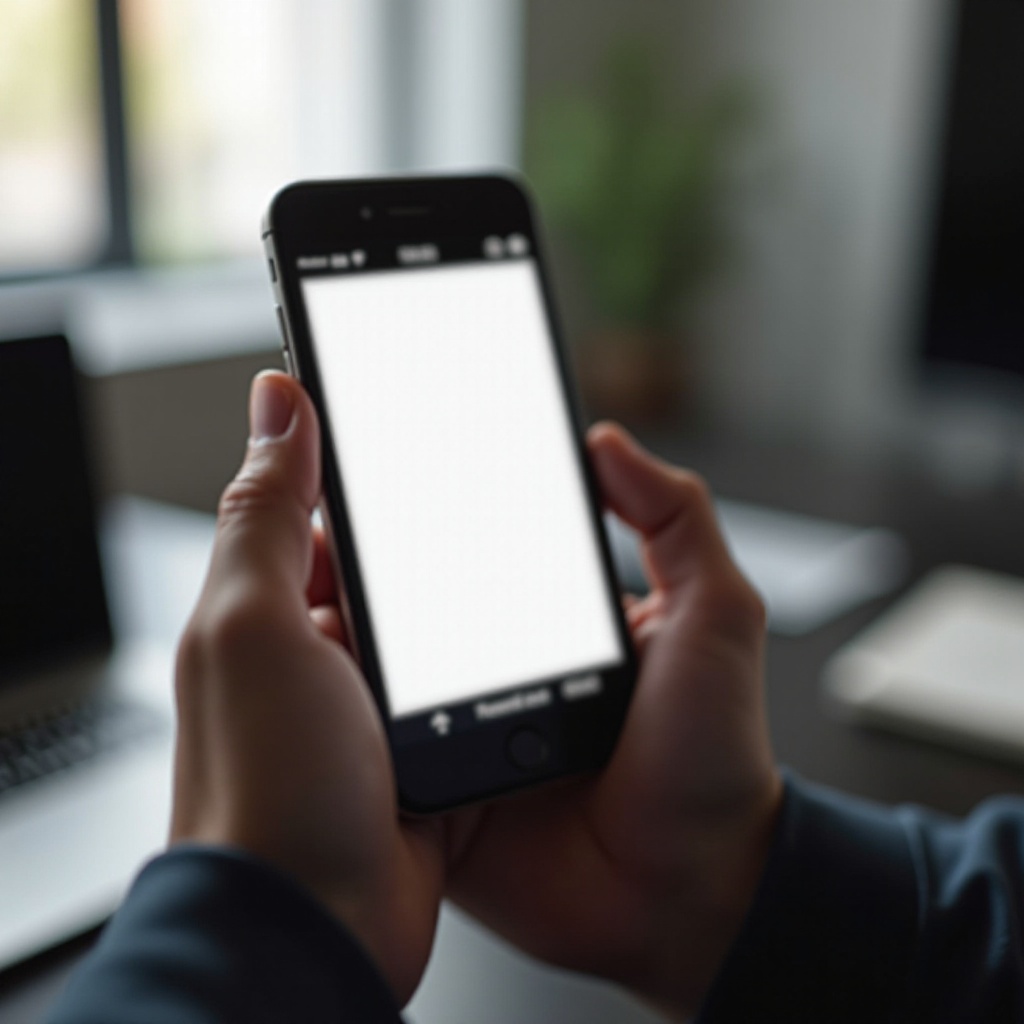
Common Causes of Black and White Display
A phone screen displaying in black and white usually isn’t broken but indicates an activated feature or setting. The most common cause is the activation of grayscale mode, a feature designed to reduce eye strain and save power.
Grayscale mode can be accidentally enabled through accessibility settings or as part of a power-saving strategy. Another possibility is the activation of ‘Wind Down’ or ‘Bedtime Mode,’ features present in many phones to promote better sleep by reducing blue light and color stimulation before bed.
Additionally, software bugs or glitches can sometimes lead to unexpected display changes. Such occurrences can happen shortly after a system update or due to an incompatible application taking control of the display settings. Knowing these common causes can help narrow down the source of your issue.
How to Fix Grayscale Mode
Understanding how to disable grayscale mode can quickly restore your phone’s vivid display. Here’s how you can do it on iOS and Android devices.
Steps for iOS
- Open the Settings app.
- Navigate to Accessibility.
- Tap on Display & Text Size.
- Scroll down to find Color Filters.
- Toggle Color Filters off if it’s enabled.
Steps for Android
- Open the Settings app.
- Scroll to Accessibility.
- Tap Visibility Enhancements or Vision.
- Look for Grayscale or Color Adjustment settings.
- Toggle the grayscale option off if enabled.
Fixing the grayscale issue can often swiftly bring back the color to your screen. If the problem persists, you may need to look into power-saving settings or other system preferences.

Managing Power Saving Options
Power-saving modes can also convert your phone display to black and white to conserve battery life. Disabling these modes might be the solution needed to restore your screen’s normal color display.
Identifying Power Saving Modes
Most smartphones have built-in power-saving features that might be responsible for the black and white display.
- On iOS:
- Navigate to Settings.
- Go to Battery.
-
Check for Low Power Mode.
-
On Android:
- Open Settings.
- Scroll to Battery or Power.
- Look for Battery Saver or Power Saving Mode.
Disabling Power-Saving Mode
If you find these modes activated, turning them off can return your phone’s display to its standard color.
- On iOS:
- Go to Settings.
- Select Battery.
-
Toggle off Low Power Mode.
-
On Android:
- Open Settings.
- Go to Battery.
- Click on Battery Saver or Power Saving Mode.
- Toggle it off.
Disabling power-saving features should restore color if they were the cause of your black and white display. If disabling these modes doesn’t fix the issue, the problem might lie elsewhere in your system settings.

Accessibility and Other System Settings
Various system settings could also impact your phone’s display. Tweaking these settings might offer a quick fix to the problem.
Parental Controls
Sometimes, parental controls are set to limit screen activity, which might include color display restrictions.
- Open Settings.
- Go to Screen Time (iOS) or Digital Wellbeing and Parental Controls (Android).
- Check if any settings under Content & Privacy Restrictions or Parental Controls affect display colors.
Color Filters in Accessibility Settings
Color filters are designed to help people with vision impairments but can sometimes unintentionally be enabled.
- On iOS:
- Go to Settings.
- Open Accessibility.
-
Check Display & Text Size.
-
On Android:
- Go to Settings.
- Open Accessibility.
- Navigate to Color Adjustment.
Adjusting or toggling off these settings should restore normal color display. However, if you have verified all settings and the problem persists, it’s time to check for hardware issues.
Checking for Hardware Issues
If software solutions fail, hardware issues might be the culprit. Damage to your phone’s display or internal components could lead to color display problems. Inspect your phone for visible damage, or consider running diagnostic tests if your phone offers them. Identifying any physical issues can help determine whether professional repair is needed.
When to Consult Professional Help
If you’ve tried all the above steps and your phone’s display remains black and white, it may be time to seek professional assistance. Authorized service providers can diagnose and fix hardware-related issues that software adjustments cannot resolve. Back up your data before visiting a service center to prevent data loss.
Conclusion
A black and white phone display can result from various factors, including grayscale settings, power-saving modes, or other system preferences. By identifying and adjusting these settings or seeking professional help, you can resolve the issue and restore your phone’s vibrant display.
Frequently Asked Questions
How do I switch my phone back to color mode?
Disabling grayscale or power-saving settings usually resolves this issue. Check your device’s accessibility and battery settings.
Can a system update cause my phone screen to turn black and white?
Yes, sometimes software updates can reset or change settings, causing the screen to display in black and white.
Is it possible for an app to change my screen to black and white?
Yes, certain apps related to productivity or health can modify display settings. Check recent apps installed if you notice an unexpected change.

